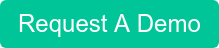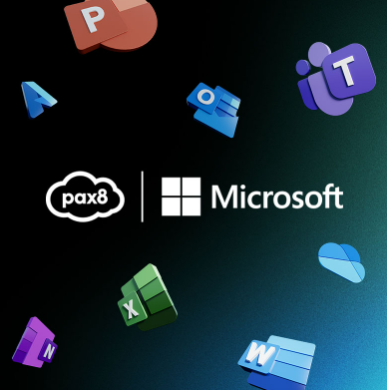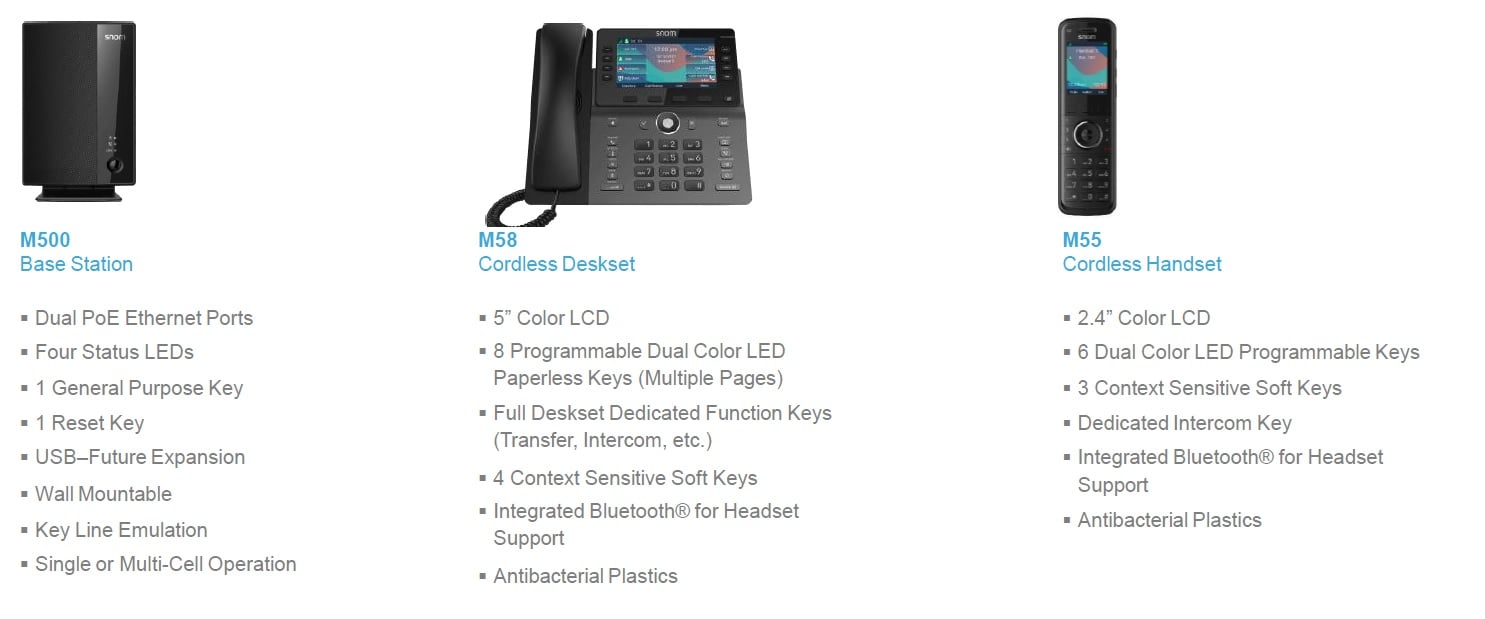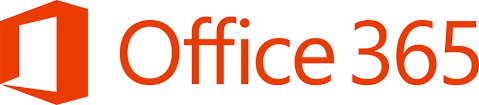
It would be great if it was possible to get Office365 Exchange Contacts to Show Up into the phone system's Company Phonebook so that my soft and hard phones could search those contacts and then dial on the fly. Oh wait you can do that!
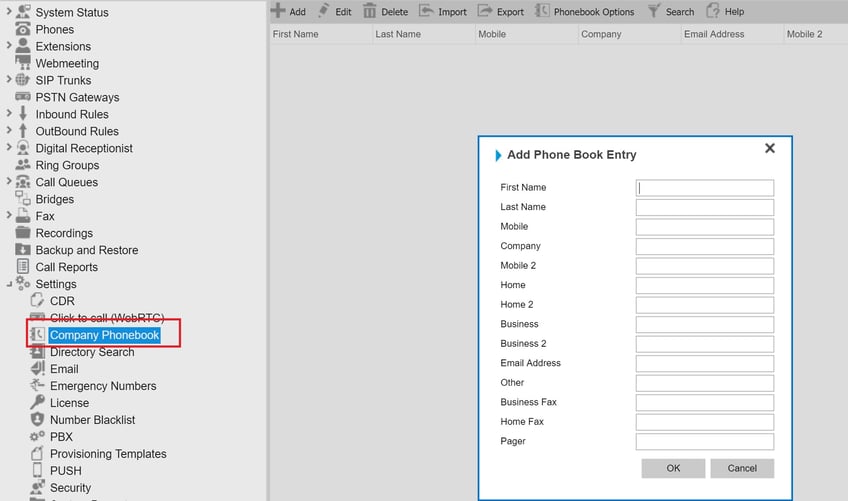
The first thing to know is that the Phone System's Company Phonebook is automatically designed to sync contact data between Apps and phones. That means in general you can import, export, and manually enter info into the company phonebook from the phone system Management Console and it should go most of the heavy lifting for you the rest of the way.
Now that that's been said let's drill down into the Office365 peice. By following the below steps, you should see your imported contacts from Office365 in "Settings->Company Phonebook"
Step 1. Creating an Impersonated Account to Setup MS Exchange Server to 3CX Phonebook Synchronization
https://www.bvoip.com/office365-impersonation-setup
Step 2. -Log in to your Cloud PBX Management Console, select the "Settings -> Directory Search" node, and click the "Exchange" tab.
-Fill in the following fields:
-Insert https://outlook.office365.com/owa in "OWA link of MS Exchange Server"
-Insert your impersonated account details in the "Impersonated User Account" and "User Account Password" fields.
-Select the email address and the public folders that you want synchronized and click “Apply".
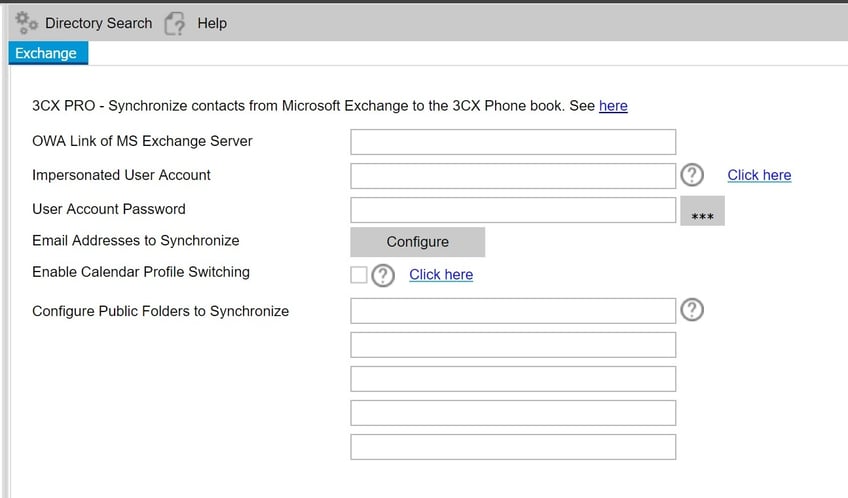
Step 3: -To check if your Exchange contacts have been synchronized with the 3CX Phone System Company Phonebook go to "Settings" and then select “Company Phonebook". You should see a list of contacts in the 3CX Company Phonebook imported from the email address that you selected to synchronize.
Want to learn more about BVoIP's Cloud PBX?