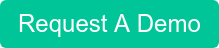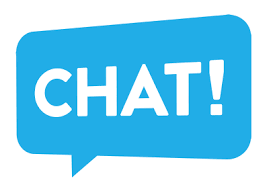The Phone System includes a phonebook to manage both company and personal contacts. It is possible to import contacts to the phonebook, or one can link the phonebook to an external data source such as Exchange, LDAP or an ODBC database.
Besides allowing easy dialing of contacts, the phonebook allows you to match incoming calls to customer names so that callers are shown with their customer name, rather than their caller ID.
The phonebook is available from the Windows, Mac, Android & iOS apps and also synchronized across the IP phones.
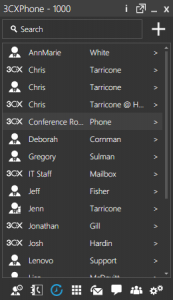
Import & Export of Phonebook entries
You can import phonebook entries from a CSV file. Each entry should be on a new line, and the fields separated by a comma as follows:
“First name, Last name, Company, Mobile, Mobile2, Home, Home2, etc”
You can download a Sample Phonebook .csv and populate it with your phonebook entries. To import the company phonebook entries into 3CX Phone System:
- Log into the 3CX Management Console and click on the “Contacts” node.
- Select “Import” or “Export.”
- Browse to your saved CSV file, select it and click “Open.”
- Your Company Phonebook entries will be imported into 3CX.
Caller ID to Customer matching
In the Phonebook “Contact Options” dialog you can configure options relating to caller ID to contact matching:
- Specify whether caller ID should match exactly or a minimum number of digits. By default 3CX will match at least 6 numbers to a phonebook entry before it considers the number a match.
- Specify how caller ID should be shown on your IP Phone.
- Specify if and where the caller name should be added.
Want to learn more about BVoIP's Cloud PBX?