Creating an Impersonated Account to Setup MS Exchange Server to 3CX Phonebook Synchronization
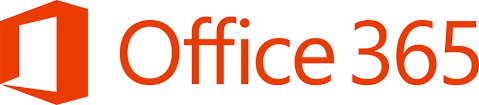
In order to synchronize the Company Phonebook with Microsoft Exchange Server 2013 SP1 and Above and Office 365, an impersonated Microsoft Exchange user account needs to be created. This impersonated account will be used to perform tasks on behalf of the user. In this case the impersonated account credentials will be used by the Cloud PBX Exchange Service to log on to the Microsoft Exchange Server 2013 SP1 or Office 365 and synchronize your Microsoft Exchange contacts with the Company Phonebook. This feature requires the use of 3CX Phone System Pro.
Attention: If an Exchange Personal Mailbox has more than one contact folder in it’s account, only the default contact folder created by MS Exchange is synchronized. Additional contact folders within this mailbox are not subjected to synchronization. The method used to find the user’s contacts is documented in MSDN under the EWS Managed API for WellKnowFolderName.Contacts
- Open your Exchange Server and log in with an administrator account.
- Navigate to recipients -> mailboxes.
- Create a new mailbox in your forest with the following details:
- First name: Contact.
- Last name: Connector.
- Alias: PBX.
- User logon name: Choose anything that you may prefer but remember this one for later.
- Password: Feel free to choose anything again but also remember this one for later.
- Uncheck the option “Require password change on next logon”. You may extend the AD setting for this user, so that the password never expires.
- Navigate to permissions -> admin roles.
- Add (using the + symbol) a new admin role policy with the following details:
- Name: PBX Application Impersonation.
- Description: Allows the Phone System to sync contacts from Users, Public Folders and GAL.
- Write Scope: Default.
- Roles: Add the Role name “ApplicationImpersonation”.
- Members: Add the User “PBX Contact Connector”.
- Save the settings.
- Open the Exchange Server Power Shell.
- Run this command assuming the ALIAS of the PBX Exchange User is = PBX
New-ManagementRoleAssignment –Name:3CXApplicationImpersonation –Role:ApplicationImpersonation –User:PBX




















