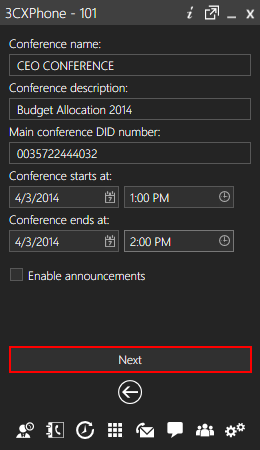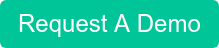Audio Conferencing
- In the 3CX Management Console, open the Settings > Advanced node and click on the Conferencing tab.
- Now specify the conferencing extension number. This is the number that users must call to setup a conference.
- Now specify whether you wish to require a PIN to create a conference. If you enable this, users a conference must enter this conference PIN after the conference ID when creating a conference. The PIN will be used automatically if a user creates the conference via 3CXPhone.
Creating a Conference Call
Conference calls can be created using one of the following methods:
- From 3CXPhone, the user can create an ad hoc conference. For more information how to do this see the online user manual:
- 3CXPhone for Windows:http://www.3cx.com/user-manual/call-conference/
- 3CXPhone for Android:http://www.3cx.com/user-manual/call-conference-android/
- 3CXPhone for iOS:http://www.3cx.com/user-manual/call-conference-iphone/
- From the Conference section in 3CXPhone, the user can also schedule conference calls to occur in the future. Users will receive an email with the conference call details. External users need to be notified by the user.
- Users can create conference calls using their IP Phone. They will need to dial the Conference Extension number (700) by default, and follow the prompts.
For information how to create a conference call, see this page of the online user manual: http://www.3cx.com/blog/voip-howto/create-conference-using-desk-phone/