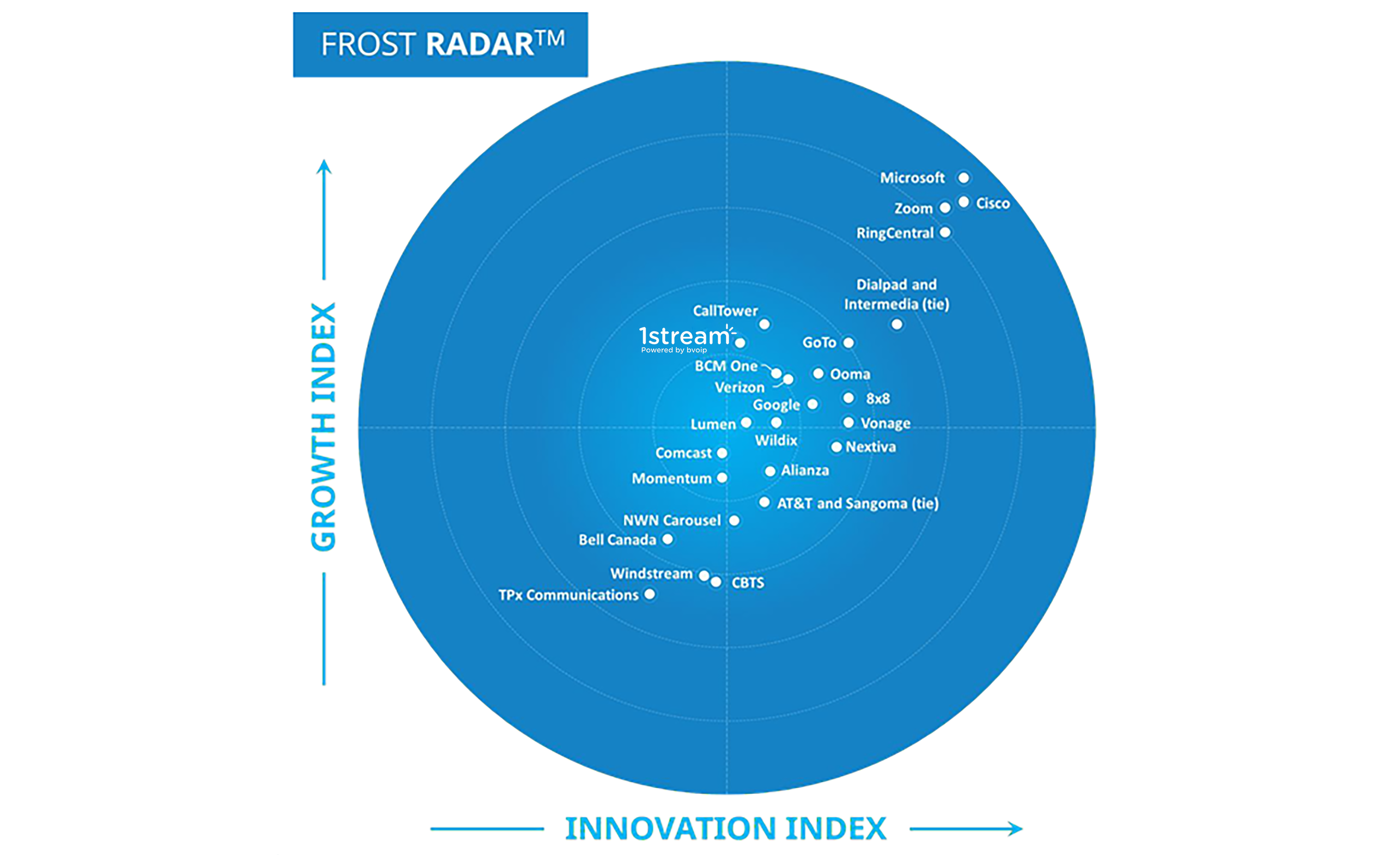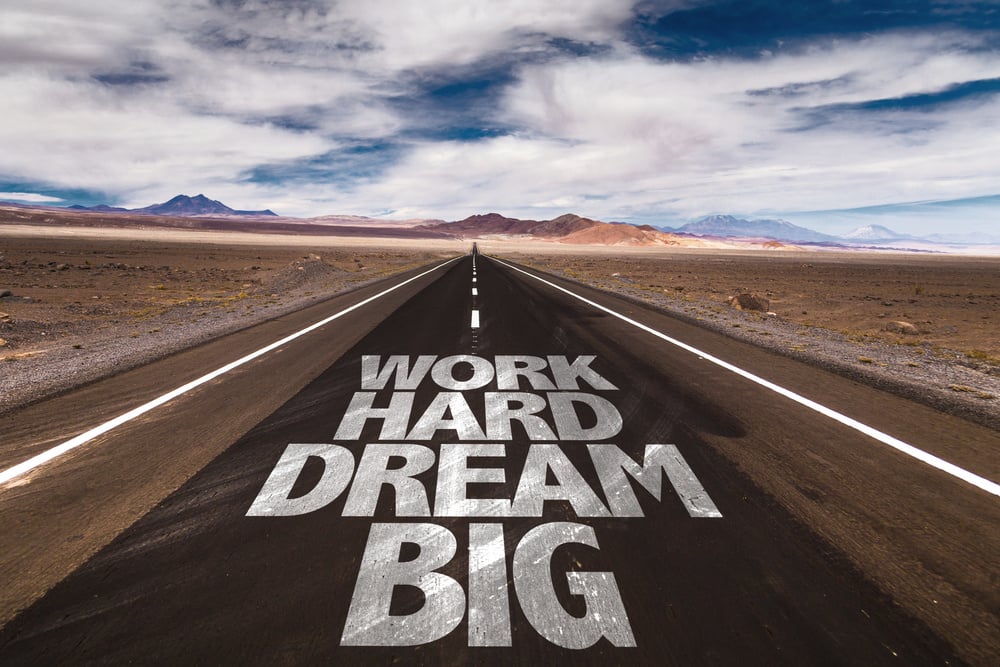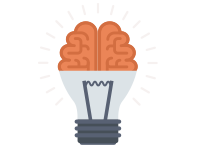
End user self service is a great concept however sometimes you may want to consider providing limited access to the phone system "command center" or management console. Here are your options...
First, log into the Management Portal as an admin and naviagate to the extensions menu.
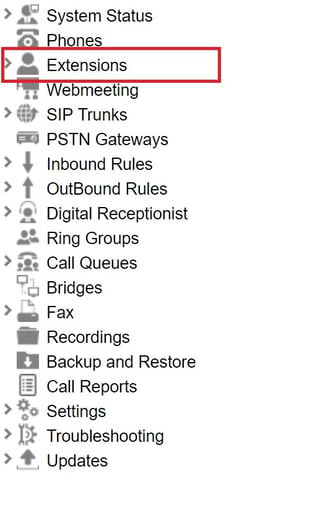
Select a particular extension that you want to provide access to...

Then go to the options tab and check the box to Allow management console access and then press Configure Permissions
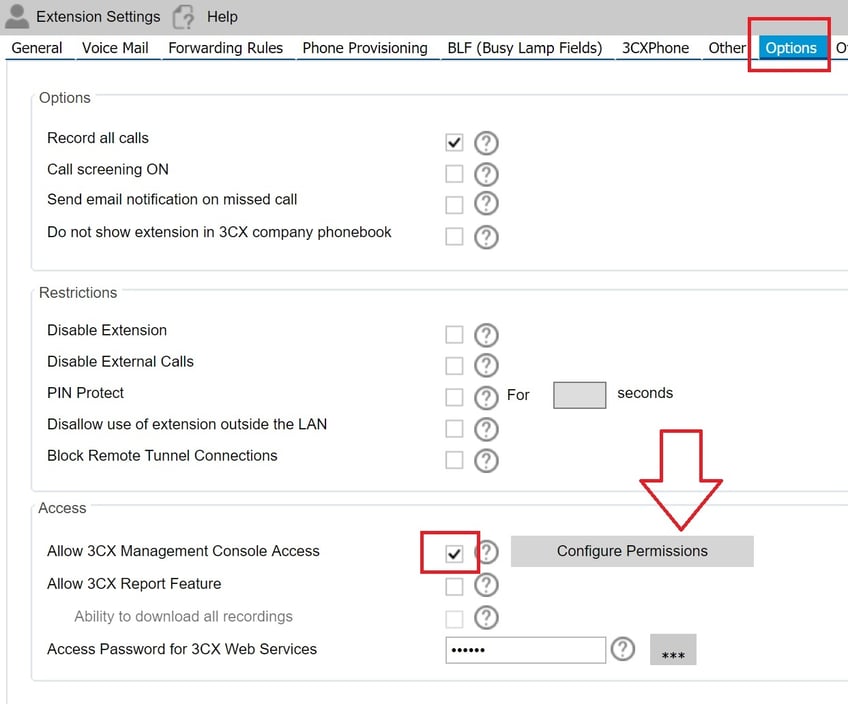
The following options are presented to you
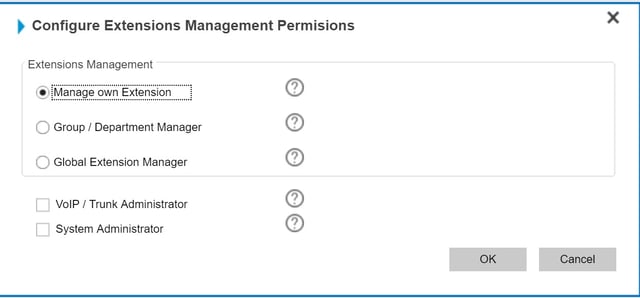
Manage own Extension
By allowing a user to manage his/her own extension, they can:
- Edit their email address and mobile phone number.
- Configure voicemail options such as disable PIN authentication to listen to messages, or edit PIN number.
- Configure email notifications such as whether to receive voicemails as email attachments and receive email notification on missed calls.
- Configure voicemail greetings.
Department heads can be allowed to manage users in their department. This allows the head of a call center for example, to control which extensions are allowed to make external calls, or enable/disable the recording of calls.
Group / Department Manager
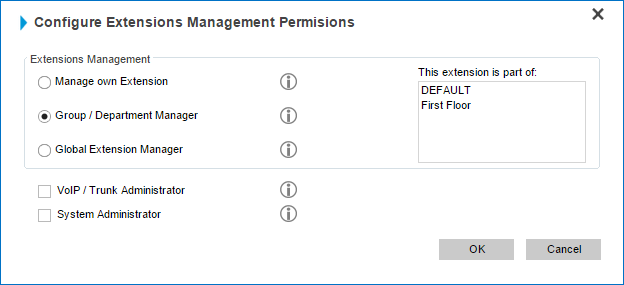
To give access to a department head:
- From the “Options” tab, check the “Allow 3CX Management Console Access” checkbox.
- Click the “Configure Permissions” button.
- From the dialog window choose “Group / Department Manager” and click “OK”.
- Click “Apply” to save Changes.
By allowing Group / Department Manager access, the user can:
- Create, edit and manage extensions within the extension group(s) that they belong to.
- Control which extensions are allowed to make external calls.
- Enable/disable the recording of calls.
- Log in/out agents from Queues.
- Configure forwarding rules for extensions.
Global Extension Manager
A company’s IT administrator can be given access to create and manage his company’s extensions. This is especially useful in a hosted server environment where the System Administrator is in charge of updates, system settings and day-to-day extension management tasks.
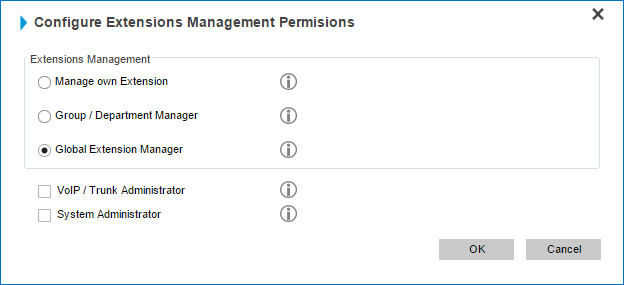
To do this:
- From the “Options” tab, check the “Allow 3CX Management Console Access” checkbox.
- Click the “Configure Permissions” button.
- From the dialog window choose “Global Extension Manager” and click “OK”.
- Click “Apply” to save Changes.
By allowing Global Extension Manager access, the user can:
- Create and edit and manage extensions. Includes all the points from the previous use cases.
- Create and edit and manage extension groups.
VoIP / Trunk Administrator & System Administrator
In addition to managing his company’s extensions, the IT administrator can be given access to add/edit VoIP/Trunks and be given System Administrator access. Access to these two options can be given independently of each other.
- Users with access to “VoIP / Trunk” can configure VoIP Gateways, VoIP Providers and 3CX Phone System Bridges.
- Users with “System Administrator” access can modify system extensions (Queues, Ring Groups, Digital Receptionists), and also have access to Settings and Updates.
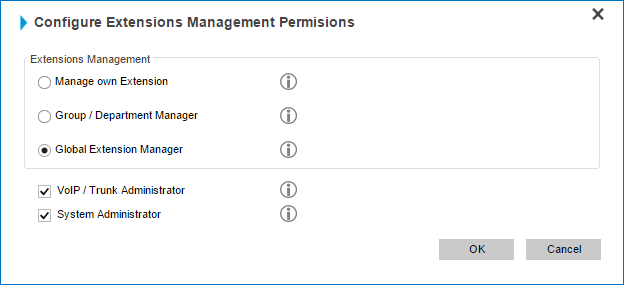
To enable access to these options:
- From the “Options” tab, check the “Allow 3CX Management Console Access” checkbox.
- Click the “Configure Permissions” button.
- From the dialog window check “VoIP / Trunk Administrator” and/or “System Administrator”, click “OK”.
- Click “Apply” to save Changes.
By allowing access to VoIP/Trunks and System Administration, the user can:
- Configure VoIP Gateways, VoIP Providers and 3CX Phone System Bridges (VoIP / Trunk).
- Modify system extensions: Queues, Ring Groups, Digital Receptionists (Sys Admin).
- Access to the System node, where Network, Security, General and Advanced settings reside (Sys Admin).
- Access and perform system updates (Sys Admin).