- Old KB
- Control Portal
- Settings
-
1Stream Platform
- Admin User Functions
- Application Download
- AutoTask Integration
- BrightGauge
- Call Routing Features
- Call Tools
- ConnectWise Integration
- CrewHu
- CRM Management
- DropBox Integration
- End User Management
- Enterprise Portal
- HubSpot Integration
- Freshdesk Integration
- General Troubleshooting
- Hudu
- InfusionSoft Integration
- Insightly
- Liongard Integration
- Kaseya BMS
- MSPbots Integration
- OneDrive Integration
- Power BI
- Progressive Dialer
- Reports
- Salesforce
- ServiceNow Integration
- Signal
- SyncroMSP
- ZenDesk Integration
- Halo Integration
- Transcription and Analytics
-
Control Portal
- Auto Attendant Functionality
- BLF Keys
- bvoip Fundamentals
- Call Flow
- Call Queue
- Call Recordings
- Call Rules
- Desktop Application User Documentation
- Dial Codes
- DIDs
- Extensions
- Extension Tools
- FAQs
- Google Integration
- Microsoft 365
- Multifactor Authentication
- Phone Hours
- Settings
- Security
- Shop
- SIP Trunks
- SIPTrunk.com Partnership
- Storage
- System Notifications
- System Tools
- Troubleshooting Guides
- Users
- Webclient User Documentation
- Whitelabelling
- Zoho Integration
- WhatsApp Integration
-
Device Management & Provisioning
-
Nucleus for Microsoft Teams
-
1Stream Client
-
Messaging
How to Pull Reports in the Phone System
This article will provide a walkthrough on how to run the Reports found in the bvoip phone system.
Reports can be found within the bvoip phone system providing information on Calls and Queue Performance.
Want Additional Reporting?
For additional reporting, we offer the following options:
- Pulling Reports in 1Stream
- Upgrade to Enterprise Licensing
- Power Bi Integration
- BrightGauge Integration
- MSPBots Integration
If you are not seeing the desired sort of reports, please reach out to our support team with your request or submit an idea request.
How to Pull a Report
- Login to the bvoip phone system.
- Click on the Dashboard drop-down menu.
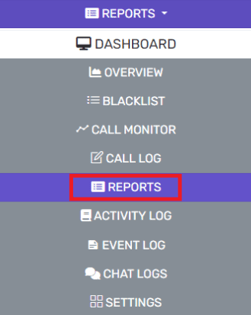
- Go to the Reports subsection.
- Select the New Report button. This will open a new screen.

- In the Type drop-down, select the desired call report.
- In the Name field, add a name for the Report.
- In the Format drop-down, select the desired format that the report should be generated in.
- In the Email field, input the email address to have the report sent to.
- In the Frequency drop-down, select the desired frequency of the report to be ran.
- In the Range drop-down, select the desired time range for the data in the report.
- In the From and To drop-downs, select the desired source options.
- In the Filter drop-down, select the desired filter option.
- In the Duration drop-down, select the desired duration.
- Click on the Schedule Report button to queue the report.
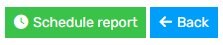
- Once the Report is created it will show in the Existing Reports section.

