This article will walk you through the process of updating the Conferencing settings in the bvoip phone system.
Looking for how to conference?
See our guide Audio and Video Conferencing in the Webclient for more information on using the conferencing features.
Accessing the Settings
- Login to the bvoip phone system.
- Go to Dashboard/Overview > Settings in the top navigation bar.
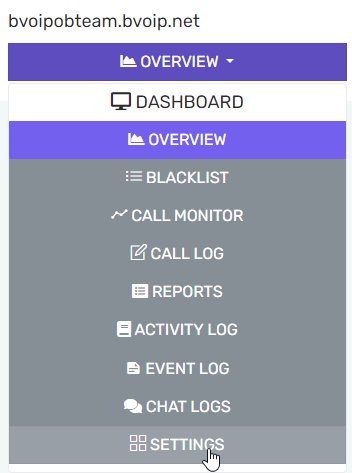
- Open the Conferencing menu in the third column.
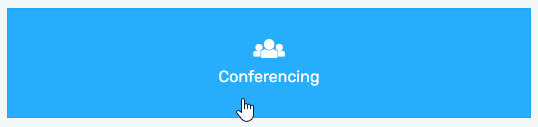
Audio Conferencing
- Under the Conference Extension field, you can change the extension used by the system for the conferencing bridge.
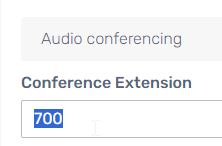
Ad hoc Conference/Merged Calls Issues
If you are unable to merge calls or setup ad hoc conferences after changing this, you must also change the DIALCODECONFGATEWAY parameter under Dashboard > Settings > Parameters to match your extension followed by the * symbol.
- You can select the onhold.wav dropdown and change that to any other valid audio file to use for when people are holding before a conference starts or before being let into a conference.

- You can also set your DID here, however we recommend you follow our article Dial-In Conferencing: DID/DDI Inbound Rule Setup which allows you to setup office hours and holidays unlike this section.
Options
- By default, creating a new conference from a phone requires you to enter a Conference PIN, and you can either disable that behavior entirely or change the PIN.

- Right beneath this you also select Call participants when the audio conference starts, and if you check that box then the system will proactively call each member of the conference.
Conference External Numbers
- You can set this text field to whatever text you want, and that text is then included on all email templates generated by the web client when a conference is setup. Generally, you'd use this to explain how users can reach the conferencing bridge.
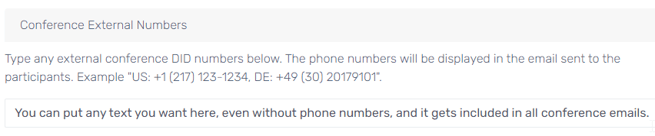
- If you're looking to update the HTML-based email template that is used, or update the company logo in the web interface, contact our support team and they can make the requested changes.
Video Conferencing
- The MCU Server field can be changed to improve latency if you're not located in North America, the default location.
- The Preferred Theme can be set to configure the default theme that users will utilize unless they change it themselves.
