This article will provide an indexed series of Transcription articles.
1Stream Level Feature Notice
This feature is available for only Enterprise level 1Stream users and up. If you would like this feature to be available, then please reach out to your bvoip Sales Representative to upgrade user licensing.
Looking for Voicemail Transcription?
This article is for transcribing the recordings generated by active calls. If you're looking to simply transcribe your voicemails, check out our article on Voicemail Transcription.
Requirements
You can leverage either Amazon, Google, or Microsoft cloud services in order to transcribe your calls, and either get that data into 1Stream or send it to a cloud database for further analysis.
Each one of these services comes with associated costs, so you should review pricing and any existing partnerships to determine which service is best for you to utilize.
Transcription Options
You can follow one of the following guides to configure a transcription service provider:
- Amazon Transcribe Transcription
- Google Cloud Speech-to-Text Transcription
- Microsoft Azure Transcription
Then follow this guide to automatically send specific recordings to that provider:
Sentiment Analysis
In addition to normal transcription, we also have a guide on how you can setup the more advanced Sentiment Analysis specifically for Microsoft Azure. This requires high costs and labor, so we only recommend this to more advanced customers.
We've estimated upwards of $20 per day in consumption charges for this solution for a relatively small support team sending all inbound and outbound calls, so you should pay close attention to your bill after activation to ensure it does not balloon out of control.
Reviewing Transcriptions
Once you have transcriptions enabled, you can review these transcriptions via the 1Stream admin portal by opening a call view and selecting the Play button, as shown below.
- Login to the 1Stream admin portal.
- On the home page, click one of the table entries that has a call which would've been transcribed.

- Click the Play button next to the associated call
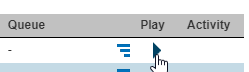
- You can then view the transcription below the call recording.
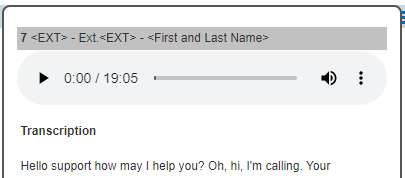
Know how to use APIs?
You can also access the transcription data via our client API, which you can find more information on in our 1Stream API article.
