This article will walk you through the process of setting up call transcription with Amazon Transcribe.
1Stream Level Feature Notice
This feature is available for Enterprise level 1Stream users and up. If you would like this feature to be available, then please reach out to your bvoip Sales Representative to upgrade user licensing.
AWS Consumption Required
This process will cause many consumption-based charges to start in your Amazon Web Services account. Consult your bill after a day or two to determine if your settings need to be adjusted, or if this is not a right fit for you.
Requirements
You must have the following in order to proceed:
- An Amazon Web Services IAM user, with the AmazonTranscribeFullAccess and AmazonS3FullAccess IAM policies, or root user access.
- Call recording enabled for whichever calls you want to analyze.
Configure in Amazon Web Services
- Ensure your IAM user has the AmazonTranscribeFullAccess and AmazonS3FullAccess, you can use the guide below to create an IAM user or alternatively use the root user which we advise against.
- Follow Amazon's official documentation below to generate or retrieve your Access Keys and note that down.
- Review Amazon's list of Transcribe endpoints, and pick whichever region works best for you, just note it down.
Setup the 1Stream CRM Integration
Now that we have our Azure account setup for this, we can setup the 1Stream side.
- Login to your 1Stream admin portal and go to Administration > Manage Organization.
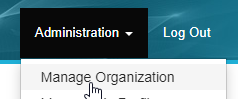
- Scroll down to the Connected Accounts and CRM Settings section, and click the green + sign in the top right.
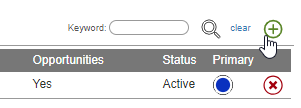
- In the Add New CRM Platform pop up window, select Amazon Transcribe and then click Save.
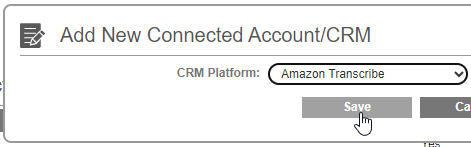
- Enter in the fields below:
- Region: The region from above, without hyphens (I.e. useast1).
- API Key: The Access Key from above.
- API Private Key: The Secret Key from above.
- Click Save.
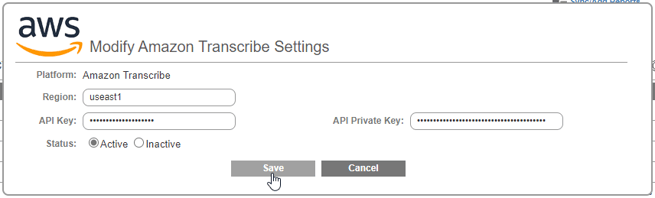
- A new bucket will be created in your selected AWS region to store the recordings that need to be transcribed, formatted as bvoip1s-transcribe-recordings-<randomnumber>.
Next Steps
Follow our guide below on setting up 1Stream to send specific call recordings to AWS.
