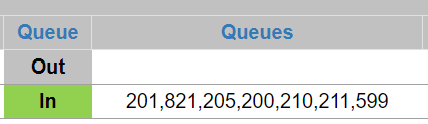This article will provide a walkthrough on how to locate the and use the 1Streasm supervisor dashboard.
1Stream Level Feature Notice
This feature is available for only Enterprise level 1Stream users and up. If you would like this feature to be available, then please reach out to your bvoip Sales Representative to upgrade user licensing.
What is the Supervisor Dashboard?
The Supervisor Dashboard will provide a form of wallboard that reflects all call agents and their status as well as call queue stats. In addition, custom statuses will be able to be changed as well by supervisors.
In the Supervisor Dashboard, you can expect to see your users and queues, as sorted by the Filter Groups. You can change and view the Custom Statuses for users, see what queues your users are logged into as well as log them out of Individual Queues.
Custom Enterprise Portal Users
If you have a custom setup with your Enterprise Portal, the instructions below would not apply as the customizations would be shown in your separate Enterprise portal, not in the 1Stream portal.
How the Wallboards Compare to the Dashboard
In the wallboards that also come with the Enterprise plans, these are best suited for group views on stats whereas the Supervisor Dashboard is intended for supervisors to have more in depth information on quick notice.
Additionally, all 1Stream Dashboards and Wallboards show more precise details than that of the stock default that is shown in the webclient softphone.
Accessing the Supervisor Dashboard
- Log into the 1Stream Portal.
- In the top menu, locate the Statuses icon.

- Click on Statuses. A pop-up menu will appear.
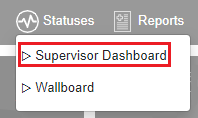
- Select Supervisor Dashboard. The Supervisor Dashboard will then appear in a separate browser tab.
Time in the Dashboard
Time is the amount of time that the user is in the state that is listed. The time set per user will reset each time that state changes. 
Better Visibility of Queues
The Supervisor Dashboard now offers better visibility of agents logged into queues. In the wallboards, supervisors can see the users and their queues by clicking on the IN under the Queue column. This allows for extension users in queues, a pop up will appear showing the queues that the agent is logged into.
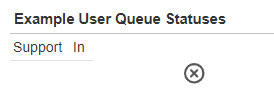
The Supervisor Dashboard makes it where you do not need to do this, instead, there is a queues column that shows the queues that each agent is logged in with.