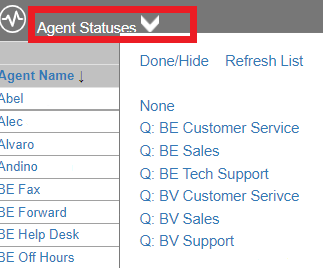- Old KB
- 1Stream Platform
- Enterprise Portal
-
1Stream Platform
- Admin User Functions
- Application Download
- AutoTask Integration
- BrightGauge
- Call Routing Features
- Call Tools
- ConnectWise Integration
- CrewHu
- CRM Management
- DropBox Integration
- End User Management
- Enterprise Portal
- HubSpot Integration
- Freshdesk Integration
- General Troubleshooting
- Hudu
- InfusionSoft Integration
- Insightly
- Liongard Integration
- Kaseya BMS
- MSPbots Integration
- OneDrive Integration
- Power BI
- Progressive Dialer
- Reports
- Salesforce
- ServiceNow Integration
- Signal
- SyncroMSP
- ZenDesk Integration
- Halo Integration
- Transcription and Analytics
-
Control Portal
- Auto Attendant Functionality
- BLF Keys
- bvoip Fundamentals
- Call Flow
- Call Queue
- Call Recordings
- Call Rules
- Desktop Application User Documentation
- Dial Codes
- DIDs
- Extensions
- Extension Tools
- FAQs
- Google Integration
- Microsoft 365
- Multifactor Authentication
- Phone Hours
- Settings
- Security
- Shop
- SIP Trunks
- SIPTrunk.com Partnership
- Storage
- System Notifications
- System Tools
- Troubleshooting Guides
- Users
- Webclient User Documentation
- Whitelabelling
- Zoho Integration
- WhatsApp Integration
-
Device Management & Provisioning
-
Nucleus for Microsoft Teams
-
1Stream Client
-
Messaging
Creating a Filter Group
This article will provide a walkthrough on creating filter groups in the 1Stream platform.
1Stream Level Feature Notice
This feature is available for only Enterprise level 1Stream users and up. If you would like this feature to be available, then please reach out to your bvoip Sales Representative to upgrade user licensing.
What is a Filter Group?
Originally referred to as a Wallboard Filter, the filter group is a filter that helps with filtering data by extensions and call queues.
Creating a Filter Group
- Log into the 1Stream Portal.
- Go to the Administration menu.

- Choose the Manage Organization option. The page will refresh.
- Scroll down to the Phone System Enhancements section.
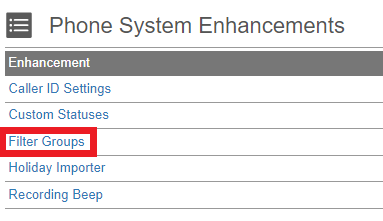
- Select the Filter Groups option. The Manage Filter Groups pop-up will appear.

- Click on the green circled plus sign to add a new filter group. The Add Filter Group pop-up will appear.
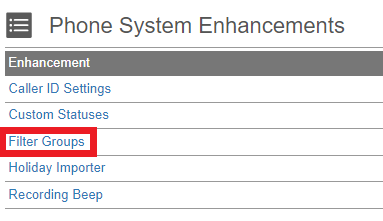
- In the Filter Name field, add the desired name for the filter group.
- In the Extensions section, select the desired extensions to be used in the filter group.
- In the Queues section, select the desired call queues to be used in the filter group.
- Click on the Save button.
Using the Filter Group
The Filter Groups will now be able to used in the Supervisor Dashboard by clicking on the Agent Statuses arrow. To use one, simply click on the Filter Group name and the Dashboard will update with the information.