This article will provide a walkthrough on using the custom statuses tool in the 1Stream platform.
1Stream Level Feature Notice
This feature is available for only View level 1Stream users and up. If you would like this feature to be available, then please reach out to your bvoip Sales Representative to upgrade user licensing.
Why Use Custom Statuses
Custom statuses allow for Administrators and Supervisors to have tailored views on where or why an agent is or is not available.
Once an agent is using Custom Statuses, the bvoip Webclient softphone internal status is bound to that custom status and changing it in the Webclient softphone will have no effect afterwards. Users will need to toggle their custom status from that point moving forward.
Enterprise Users Advanced Functionality
Enterprise licensed 1Stream Users can use the custom statuses inside of the Supervisor Dashboard to adjust a user's status manually. For information on this, please see our using Custom Statuses in the Supervisor Dashboard article.
Custom Statuses and the Q Button
When using custom statuses and setting the Queue log in/out setting, that log in/out becomes bound to the custom status making it where using the Q Toggle button in 1Stream will not override the setting on the custom status' queue setting.
How to Create Custom Statuses
- Log into the 1Stream Portal.
- Go to the Administration menu.

- Choose the Manage Organization option. The page will refresh.
- Scroll down to the Phone System Enhancements section.
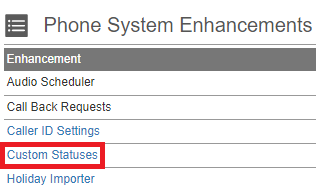
- Click on the Custom Statuses option. The Manage Custom Statuses pop-up will appear.

- Click the green circled plus sign button. The Add New Custom Status pop-up will appear.
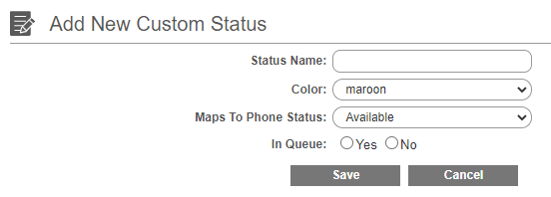
- In the Status Name field, input the desired name of the status.
- In the Color drop-down, select the desired color for the status.
- In the Maps to Phone Status drop-down, select the desired status.
- For the In Queue option, select if the status indicates if a user is in queue.
- Click the Save button.
User will then be able to update their status using the custom statuses from the drop-down in 1Stream.
Teams and Custom Statuses
As Teams Statuses do not sync with the Phone System at this time, We recommend setting up the 1Stream Custom Statuses inside of the Teams 1Stream application which will make it possible for users to update their status without leaving the Teams application.
Utilizing Custom Statuses
Once the Custom Statuses have been created on the 1Stream Administrator side, 1Stream end users can begin using them as outlined below.
- Login to the 1Stream Browser Extension.
- In the upper right-hand corner of the 1Stream browser extension is a Status drop-down menu.

- Select the desired status from the list. This will update the agent's status in the bvoip Webclient Softphone and log the agent in or out of the Call Queues based on what has been created on the 1Stream Administrator side for each status.
Webclient Softphone Status Changes
Moving forward, any agent who needs to then update their status must now use the Custom Status tool from the 1Stream extension. Updating the status in the Webclient softphone will have no effect.
