This article covers managing the storage space assigned to your phone system
Storage Limits
All bvoip phone systems have a default storage limit dependent on the number of users or simultaneous calls. For User based plans, the storage increases every 16 users, and for Simultaneous Call based plans it increases whenever you move up to a higher call limit.
This limit does not automatically increase as you add users, however you can reach out to our support team to ask for an increase if you have reached one of the breakpoints.
Additional Storage Blocks
Additional storage beyond the base limits is available for purchase in 50GB increments. For pricing details on these additional storage blocks, please contact your sales manager.
View Current Voicemail Quota
- Login to the bvoip phone system.
- Go to Storage > Voicemails in the top navigation bar.
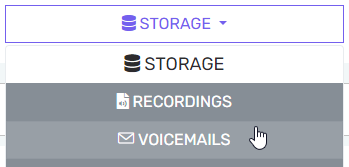
- Go to the Settings tab and you can see the quota and used space under the Voicemail quota section.
View Current Recording Quota
- Login to the bvoip phone system.
- Go to Storage > Recordings in the top navigation bar.
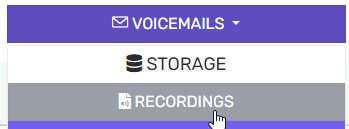
- Under the Quota tab you can see your current quota.
Retention Settings
Both Recordings and Voicemails provide the ability to automatically delete files after a configurable number of days, and this can be configured under the Quota or Settings menus mentioned above.
You can also configure an email notification to be sent to you when a certain space threshold is reached, to ensure you're dealing with things before the recording or voicemail capabilities are turned off due to lack of space. These notifications are configured in the same menus, but sent to the email(s) configured in System Notifications.
Moving Recordings and Voicemails Elsewhere
You have a few different options for moving files off the system to conserve space, depending on your needs and system maturity level. Check out the articles below for more details.
- SFTP Synchronizer
- This allows you to move or copy your recordings to an external SFTP server on a regular cadence. By copying the recordings to your server every week, and then deleting recordings from the system every 14 days, you can retain access to the recordings in the UI for a longer period than just moving them every week.
- This requires an externally accessible server that you control, but it can be backed by cheap recycled physical hardware or something like Amazon Glacier for long term retention.
- SharePoint Archiving
- This allows you to copy your recordings to SharePoint on a regular cadence, then you can configure retention settings to automatically remove them from the system after a set period.
- This requires that you have the Microsoft 365 Integration configured, which will impact your Caller ID field.
- Google Cloud Storage Archiving
- This allows you to copy your recordings to Google Drive on a regular cadence, then you can configure retention settings to automatically remove them from the system after a set period.
- This requires that you have a Google Cloud project, which may have associated billing.
