This article will provide a walkthrough on adding additional users to Teams, post-integration.
Licensing Notice
Users with a license for less than E5 will need to make sure that they have the Microsoft Teams Phone Standard license included for Teams to work as a softphone.
Licenses that will not work for the Teams Integration are:
- Microsoft 365 Domestic Calling Plan
- Skype for Business Online
Haven't Completed the Teams Setup?
If you have not completed the teams setup and are looking to add users, please see our Configuring the Teams Integration article.
Adding Users Post-Teams Process
Adding users to the Teams Integration after having completed the main setup is alot simpler than the original setup. Make sure that prior to setting up the user that the correct Microsoft licensing is assigned to the user in the Teams tenant.
Adding Users Notice
If your Teams users have not been added as extensions in the bvoip phone system, the Teams users will be be created starting on extension number 100. If you want an extension user to have a specific extension, the extension with the user details will need to be built in the bvoip phone system before completing this steps.
Adding Users to the Teams Integration
- Log into the bvoip phone system.
- Go to the Integrations menu.
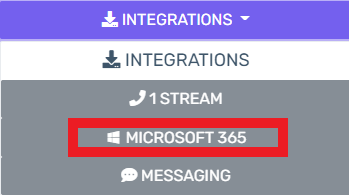
- Select Microsoft365 from the drop-down.
- Scroll down to the Synchronization section.
- Click on the Add Users button. A pop-up window will appear listed all available users in your Microsoft tenant.
- Click on the checkbox for the desired users to be added.
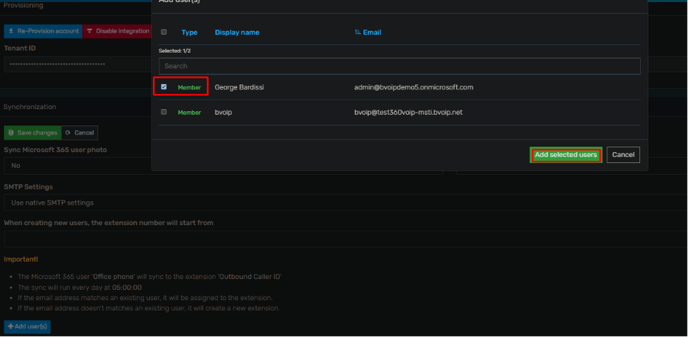
- Click on the Add Selected Users button. The pop-up will be close.
- Click on the Save Changes button.
Next Steps
Continue on to each of the articles below to continue setting up the user
Planning on Using Teams Voicemail?
If you are looking to user Teams voicemail, please see our Setting up Teams Voicemail article. In an effort to prevent step duplication, we recommend activating user teams voicemail prior to running the scripts in this article.
