This article will provide a walkthrough on creating phone extensions in the phone system.
Phone Extensions are required in order for users to utilize the bvoip phone system to make calls, use Teams and have users be managed.
Adding Multiple Extensions
The steps in this article are for adding individual phone extensions. If you would like to add multiple extensions in bulk, there are the following options:
Making Extension Changes
If you are needing to re-use an extension number, we recommend deleting the existing extension with the desired extension number and re-creating the extension with the correct information. More information on this can be found in our Repurposing User Extensions article.
Creating the Extension
- Log into the bvoip phone system.
- Click on the Extensions drop-down menu.
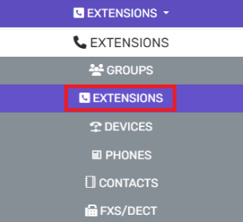
- Go to the Extensions subsection.
- Click the Add button. An extended menu will appear.
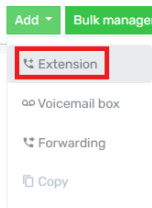
- Select the Extension option. A new pop-up will appear.
- Go to the User Configuration section.
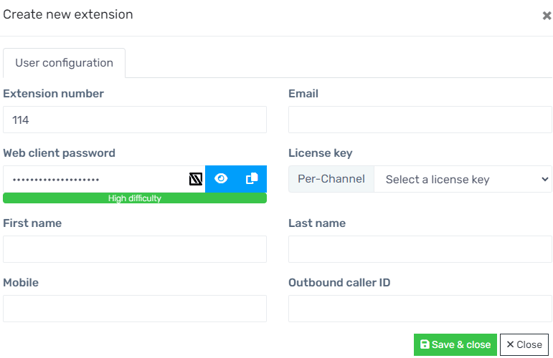
- In the Extension field, add the desired extension number.
- In the License drop-down, select the desired user license.
- In the First Name field, add the name of the extension.
- In the Email Address field, add the email address to be tied to the extension.
- In the Outbound Caller ID field, add the number that should be seen on the caller ID. This field is not required, but it is best practice to populate this field to help prevent being flagged as "Potential Spam Caller" while dialing out. This value can simply be the main number of the organization.
Note: Do not add special characters such as hyphens or parentheses in this field when adding the number. - Click the Save and Close button.
Extension Email
Be sure when setting up an extension that you are using only ONE email address in the email address field.
Changing Extension Numbers
Phone extensions that are created with the incorrect extension number can not be edited and will need to be removed.
- Click the X button to the right of the extension number. A confirmation pop-up will appear.
- Click the Yes button.
The extension will be deleted and is now able to be re-created.
Operator Extension Notice
After creating extensions, you can also update the Operator Extension. For assistance on configuring this, please see our Managing the Operator Extension article.
