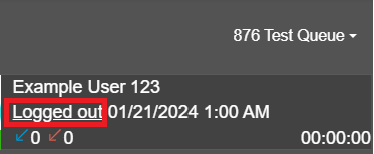- Old KB
- Control Portal
- Webclient User Documentation
-
1Stream Platform
- Admin User Functions
- Application Download
- AutoTask Integration
- BrightGauge
- Call Routing Features
- Call Tools
- ConnectWise Integration
- CrewHu
- CRM Management
- DropBox Integration
- End User Management
- Enterprise Portal
- HubSpot Integration
- Freshdesk Integration
- General Troubleshooting
- Hudu
- InfusionSoft Integration
- Insightly
- Liongard Integration
- Kaseya BMS
- MSPbots Integration
- OneDrive Integration
- Power BI
- Progressive Dialer
- Reports
- Salesforce
- ServiceNow Integration
- Signal
- SyncroMSP
- ZenDesk Integration
- Halo Integration
- Transcription and Analytics
-
Control Portal
- Auto Attendant Functionality
- BLF Keys
- bvoip Fundamentals
- Call Flow
- Call Queue
- Call Recordings
- Call Rules
- Desktop Application User Documentation
- Dial Codes
- DIDs
- Extensions
- Extension Tools
- FAQs
- Google Integration
- Microsoft 365
- Multifactor Authentication
- Phone Hours
- Settings
- Security
- Shop
- SIP Trunks
- SIPTrunk.com Partnership
- Storage
- System Notifications
- System Tools
- Troubleshooting Guides
- Users
- Webclient User Documentation
- Whitelabelling
- Zoho Integration
- WhatsApp Integration
-
Device Management & Provisioning
-
Nucleus for Microsoft Teams
-
1Stream Client
-
Messaging
Webclient Call Queues
This article will provide a walkthrough on how to find and use Call Queues in the webclient.
Level Feature Notice
This feature is available for only View level users and up. If you would like this feature to be available, then please reach out to your bvoip Sales Representative to upgrade user licensing.
Queue Access Notice
Be sure before attempting to view queues in the softphone that you are listed as a queue manager or agent for the desired queues.
If not, please see the following articles :
Where to Find the Call Queues
- Log into the bvoip Webclient.
- Go to the Panel section.
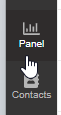
- Click on All. A drop-down will appear with all of the Call Queues that your user manages or is an agent of.
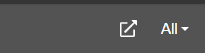
Queue Selection Clarification
- Selecting a desired Call Queue will show the agents, agent queue status and any active calls in the selected queue.
- Selecting Queue Calls in the drop-down will show queue calls for all queues that your agent is enrolled in and any agents that are in the queues that they oversee.
- Selecting All will show company-wide agents and any live calls.
Logging In and Out
To log in or out of a queue, an extension must be assigned as an agent in the queue as shown in our Setting up Call Queue article.
Once listed, they will have a logged in or logged out by their name. Click on it to switch the status.