- Old KB
- Control Portal
- Call Queue
-
1Stream Platform
- Admin User Functions
- Application Download
- AutoTask Integration
- BrightGauge
- Call Routing Features
- Call Tools
- ConnectWise Integration
- CrewHu
- CRM Management
- DropBox Integration
- End User Management
- Enterprise Portal
- HubSpot Integration
- Freshdesk Integration
- General Troubleshooting
- Hudu
- InfusionSoft Integration
- Insightly
- Liongard Integration
- Kaseya BMS
- MSPbots Integration
- OneDrive Integration
- Power BI
- Progressive Dialer
- Reports
- Salesforce
- ServiceNow Integration
- Signal
- SyncroMSP
- ZenDesk Integration
- Halo Integration
- Transcription and Analytics
-
Control Portal
- Auto Attendant Functionality
- BLF Keys
- bvoip Fundamentals
- Call Flow
- Call Queue
- Call Recordings
- Call Rules
- Desktop Application User Documentation
- Dial Codes
- DIDs
- Extensions
- Extension Tools
- FAQs
- Google Integration
- Microsoft 365
- Multifactor Authentication
- Phone Hours
- Settings
- Security
- Shop
- SIP Trunks
- SIPTrunk.com Partnership
- Storage
- System Notifications
- System Tools
- Troubleshooting Guides
- Users
- Webclient User Documentation
- Whitelabelling
- Zoho Integration
- WhatsApp Integration
-
Device Management & Provisioning
-
Nucleus for Microsoft Teams
-
1Stream Client
-
Messaging
Setting a Call Queue Manager
This article will provide a walkthrough for arranging setting up a Call Queue Manager so that logging call agents in and out of queue can be done manually.
Level Feature Notice
This feature is available for only View level users and up. If you would like this feature to be available, then please reach out to your bvoip Sales Representative to upgrade user licensing.
Why Set a Call Queue Manager?
In order to perform any sort of managerial overriding functions for a call queue, a user must first be set as a Queue Manager for the specified call queue.
Multiple Queues Notice
In order to be Queue Manager for multiple call queues, this access must be granted on each desired call queue and can not be done in bulk action.
Setting a Call Queue Manager
- Log into the bvoip phone system.
- Click on the Call Flow drop-down menu.
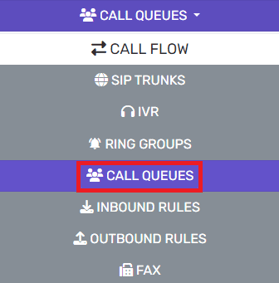
- Go to the Call Queue subsection.
- Select the Notifications tab.

- Scroll down to the Select Queue Manager Extension Number section.
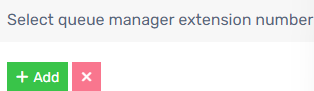
- Click on the Add button. The Select Queue Managers to Add pop-up will appear.

- Click the plus button next to the extension in order to add a user as a queue manager.
- Click the Save button. The pop-up will close.
- Click the Save button again.
Now that the specified user has been set as a call queue manager, they will be able to Log Call Agents in and out of the designated Call Queue.
