This article will provide a walkthrough on creating a call queue in the bvoip phone system.
Level Feature Notice
This feature is available for only View level users and up. If you would like this feature to be available, then please reach out to your bvoip Sales Representative to upgrade user licensing.
What is a Call Queue?
A Call Queue is the most complex setup process for inbound calls to route to a predefined workflow. This can contain sets of rules, groups of extension users, and Ring Strategy. The user that gets the call will be determined by the rules and details set up in the Call Queue.
Call Queues are advanced Ring Groups that allow for logging in and out manually, managers with notifications, and more advanced polling strategies.
Have a Lite Plan?
If you have a Lite Plan, call queues are not an available feature and you will need to use Ring Groups instead. If you still wish to use Call Queues, please reach out to our Sales Team to upgrade your system.
Call Queue v Ring Group Functions
The Call Queue Menu will have many additional options compared to the Ring Group setup. There are several tabs to create a Call Queue. Choices will need to be made for Ring Strategy, however, there will be a great deal more choices than with a Ring Group.
Call Queue Agents can be setup to ensure that the Call Queue dials their group directly. Additionally, Call Queues will have settings that allow recordings and notifications.
Teams and Call Queue Ring Time
Teams has a 20 second limit before reaching voicemail, and default ring time is greater than 20 seconds. This means that the first ring to the first extension that's using Teams will answer using their voicemail if they don't pick up. You can set your call queue ring times to 15-18 seconds to prevent this issue. If not set properly, callers will be dropped into voicemail for one of the users instead of following the polling strategy.
Setting up the Call Queue
- Log into the bvoip phone system.
- Click on the Call Flow drop-down menu.
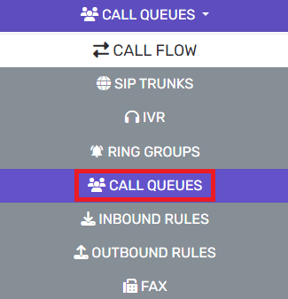
- Go to the Call Queues subsection.
- Click the Add button.
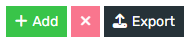
- Go to the General tab.
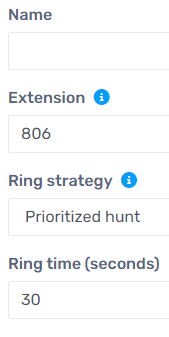
- In the Name field, add the queue name.
- In the Extension field, add the desired extension to be used for the Ring group.
- In the Ring Strategy drop-down, determine how you would like the ring behavior to take place between extension users.
- Please reference our Ring Strategy article to learn more about what each means.
- In the Ring Time field, set the number of seconds that you would like a call to ring.
- Scroll down to the Destination If No Answer section.
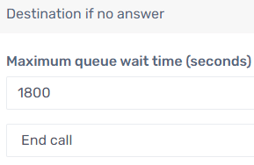
- In the Maximum Queue Wait time field, set the number of seconds a call should wait in in total.
- In the drop-down below the wait time, set the action to be taken for calls at the max queue wait time.
- Scroll down to the Music on Hold section.
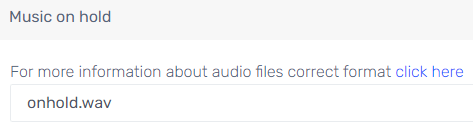
- In the Intro prompt file drop–down, set the .wav file to play while the caller is on hold. If needed, the option to upload or record a new file into the system is also available next to the drop-down.
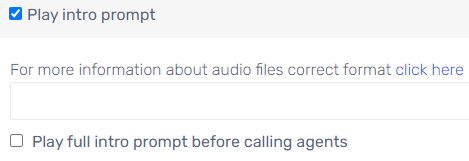
- Scroll down to the Options section.
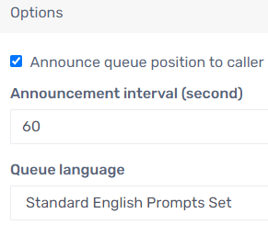
- Select the box for Announce Queue Position to Caller, if desired.
- In the Announcement interval(second) field, add in the number of seconds the queue position should be announced to the caller.
- Go to the Agents tab.

- Click on the Add button. A pop-up will appear.
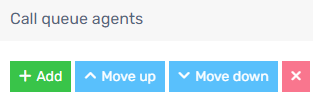
- Click the PLUS button to the right of each agent extension to be added into the call queue.
Note: The extension user will still need to login to the call queue to receive calls.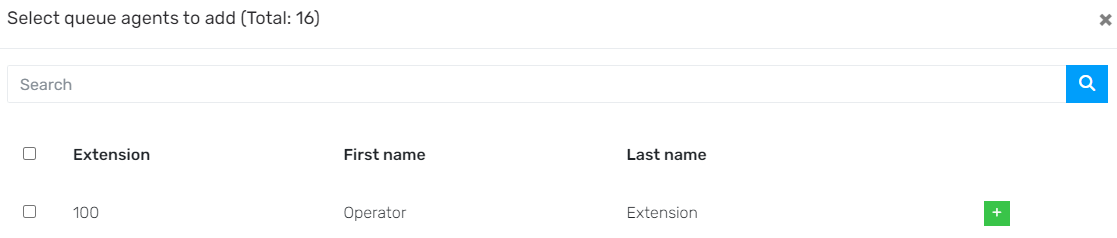
- Click the Ok button when all desired extension users have been selected.
- Click the Save button.
The call queue is now setup and able to be used as a destination in your Inbound Rules, Auto-Attendant (IVR) or other call destinations in the phone system.
Sending a caller straight to Destination if No Answer
This can be achieved by a caller pressing * at any time. The caller would then be sent straight to the destination if no answer set on that call queue once * is pressed.
