This article will provide a walkthrough on setting up voicemail and settings for extensions.
Per-Extension Voicemail Setup
To set up voicemail for the first time and adjust settings follow the below steps.
- Login to the bvoip phone system.
- Go to Extensions > Extensions in top navigation bar.
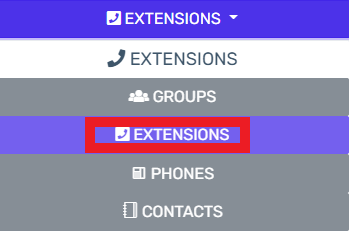
- Select an extension from the list and edit it.
- Click on the Voicemail tab.

- You'll find the following settings:
- Enable Voicemail will be selected by default, this can be turned off to fully disable the voicemail for an extension.
- Language controls the audio prompt language.
- PIN number is the number users need to enter if they access their voicemail box outside of the web or mobile clients.
- Read date/time can be set to read off the date and time a voicemail was left at.
- Email options can be set to send an email notification or also include the attachment. We recommend against deleting the voicemail, as if the email ends up in quarantine the voicemail will be missed.
- Disable voicemail PIN authentication allows you to turn off the PIN, this prevents any remote access to the voicemail box.
- Play caller ID will play the caller ID when listening to the voicemail by calling in.
- Scroll down to the Manage Voicemail Greetings section.
- Greetings can be pre-recorded and uploaded into the system by clicking on the upload button. The option to record the greeting live is available by clicking on the Record button.

- Click the Save button at the top of the screen.
Can I See if Users Haven't Set up Their Voicemails?
By clicking the edit button for a desired extension and going to the voicemail tab, scroll to the bottom of the screen and the directory name and greeting will be listed if the user has setup their voicemail.
Companies with 1Stream Core licensing can use the Users Dial by Name Greeting Report to view this for all users at once.
Global Voicemail Options
- Login to the bvoip phone system.
- Go to Storage > Voicemails in the top navigation bar.
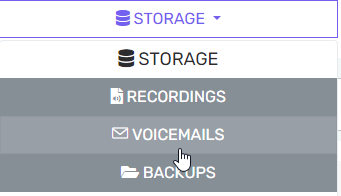
- Go to the Settings tab.
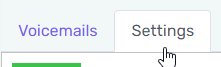
Change the Voicemail Extension Number
You can change the Voicemail menu extension number to another number besides 999/9999 if you need to use that for another purpose such as an extension or emergency number.
Just ensure to inform your team and update any internal documentation, as all bvoip documentation will refer to the default 999/9999 number.
Minimum Voicemail Duration
You can update the field Do not save voicemails that are less than (seconds) to automatically delete voicemails that are too small to be valid, avoiding unnecessary clutter in the system when people hang up right after reaching the voicemail.
Voicemail Quota
You can see your current space configuration and setup notifications for when you're getting close to the quota, or auto-delete voicemails after a certain period.
You can purchase additional storage from bvoip, or use our SFTP Synchronizer to move or copy those recordings to an external SFTP server.
Voicemail Transcription
bvoip does not support in-house voicemail transcription in the phone system at this time, however there are third party options that do offer these services in conjunction with the bvoip phone system.
We recommend using caution when choosing to send data outside of your managed network. If you still wish to move forward with this, please see our Voicemail Transcription article.
Accessing Voicemails as an Admin
- Log into the bvoip phone system.
- Go to Storage > Voicemails in the top navigation bar.
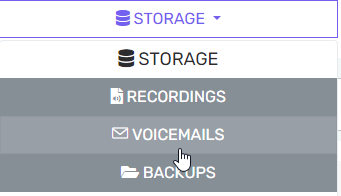
- The filters can be used to search by extension, year, and month. Voicemail files for a specific extension can also be downloaded in this section.
- Click on the download icon to download individual files.
Call Recording Management in 1Stream
Alternatively, call recordings are also located in the 1Stream client for each user to access on their own or in the 1Stream web application for Administrators to access all 1Stream user's call recordings. Below are articles to help with accessing call recordings in 1Stream.
