- Old KB
- 1Stream Platform
- End User Management
-
1Stream Platform
- Admin User Functions
- Application Download
- AutoTask Integration
- BrightGauge
- Call Routing Features
- Call Tools
- ConnectWise Integration
- CrewHu
- CRM Management
- DropBox Integration
- End User Management
- Enterprise Portal
- HubSpot Integration
- Freshdesk Integration
- General Troubleshooting
- Hudu
- InfusionSoft Integration
- Insightly
- Liongard Integration
- Kaseya BMS
- MSPbots Integration
- OneDrive Integration
- Power BI
- Progressive Dialer
- Reports
- Salesforce
- ServiceNow Integration
- Signal
- SyncroMSP
- ZenDesk Integration
- Halo Integration
- Transcription and Analytics
-
Control Portal
- Auto Attendant Functionality
- BLF Keys
- bvoip Fundamentals
- Call Flow
- Call Queue
- Call Recordings
- Call Rules
- Desktop Application User Documentation
- Dial Codes
- DIDs
- Extensions
- Extension Tools
- FAQs
- Google Integration
- Microsoft 365
- Multifactor Authentication
- Phone Hours
- Settings
- Security
- Shop
- SIP Trunks
- SIPTrunk.com Partnership
- Storage
- System Notifications
- System Tools
- Troubleshooting Guides
- Users
- Webclient User Documentation
- Whitelabelling
- Zoho Integration
- WhatsApp Integration
-
Device Management & Provisioning
-
Nucleus for Microsoft Teams
-
1Stream Client
-
Messaging
Managing Users in 1Stream
This article will provide a walkthrough in adding and managing 1Stream users.
Adding New Users
After an extension has been added into the bvoip phone system, they will need to have their desired 1Stream license added to the extension as shown in the 1Stream User License Tool article. Once the license is assigned in the bvoip phone system, the following will be needed to be done to add the users from the phone system:
- Click on this warning icon underneath the extension number.

The icon will turn the other warning icons grey, indicating the change taking place. It will then refresh the screen and show the 1Stream icon. The user will be added into 1Stream at that time.
The user will be added into 1Stream at that time. - Log into the 1Stream Portal.
- Go to the Administration menu.

- Choose the Manage Organization option. The page will refresh.
- Scroll Down to the CRM User Mappings section.

- Go to the the Phone Extension column.
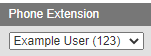
- In the drop-down, match the desired extension to the 1Stream user.
- Click on the username.
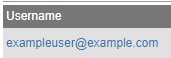
- Scroll to the Selected Plan option.
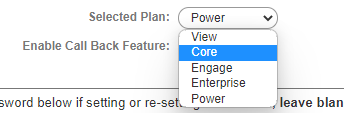
- In the drop-down, choose the correct plan for the user.
- Click the Save button.
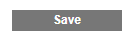
This process will need to be repeated as needed for each additional user.
User Licensing Count and Type Change
If you receive a notice that you have run out of user licenses when adding a user or wish to change plan types on a user, please reach out to your bvoip sales representative to have user licenses added or plans changed.
Adjusting User Accesses
If you are needing to adjust a user to be an Admin in 1Stream so that they can use the web portal, please refer to our Changing 1Stream User Types article.
Deleting and Re-adding Inactive Users
If you are needing to remove or re-add inactive users in 1Stream, please see our Removing and Re-adding 1Stream Users article.
