- Old KB
- 1Stream Platform
- End User Management
-
1Stream Platform
- Admin User Functions
- Application Download
- AutoTask Integration
- BrightGauge
- Call Routing Features
- Call Tools
- ConnectWise Integration
- CrewHu
- CRM Management
- DropBox Integration
- End User Management
- Enterprise Portal
- HubSpot Integration
- Freshdesk Integration
- General Troubleshooting
- Hudu
- InfusionSoft Integration
- Insightly
- Liongard Integration
- Kaseya BMS
- MSPbots Integration
- OneDrive Integration
- Power BI
- Progressive Dialer
- Reports
- Salesforce
- ServiceNow Integration
- Signal
- SyncroMSP
- ZenDesk Integration
- Halo Integration
- Transcription and Analytics
-
Control Portal
- Auto Attendant Functionality
- BLF Keys
- bvoip Fundamentals
- Call Flow
- Call Queue
- Call Recordings
- Call Rules
- Desktop Application User Documentation
- Dial Codes
- DIDs
- Extensions
- Extension Tools
- FAQs
- Google Integration
- Microsoft 365
- Multifactor Authentication
- Phone Hours
- Settings
- Security
- Shop
- SIP Trunks
- SIPTrunk.com Partnership
- Storage
- System Notifications
- System Tools
- Troubleshooting Guides
- Users
- Webclient User Documentation
- Whitelabelling
- Zoho Integration
- WhatsApp Integration
-
Device Management & Provisioning
-
Nucleus for Microsoft Teams
-
1Stream Client
-
Messaging
Changing 1Stream User Types
This article will provide a walkthrough on adjusting a 1Stream user between an Admin or Client Only User.
1Stream has two user types, Admin and Client Only. Admin will let users log into the web portal of 1Stream to see reports and manage any of the sections listed in the Manage Organization page. Client Only users are solely for users who would not be using the web portal of 1Stream but would be using the 1Stream desktop application.
Setting a User Type
- Log into the 1Stream Portal.
- Go to the Administration menu.

- Choose the Manage Organization option. The page will refresh.
- Scroll down to the CRM User Mappings section.

- Click on the affected user name. The Edit a User pop-up will appear.

- Scroll down to User Type.
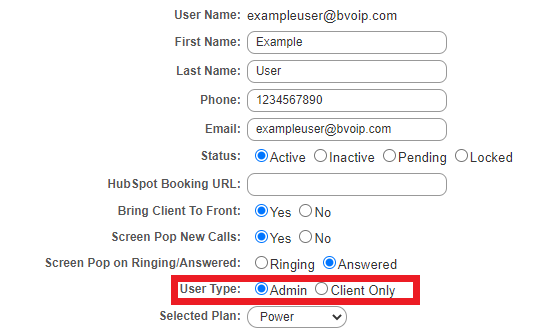
- Click on the Admin or Client Only option to assign to the user.
- Click on the Save button.
Needing to Change User Accesses?
If you are looking to change the 1Stream user ability to create/edit contacts, companies or tickets, please refer to our Managing User Role Accesses in 1Stream article.
