- Old KB
- 1Stream Platform
- Admin User Functions
-
1Stream Platform
- Admin User Functions
- Application Download
- AutoTask Integration
- BrightGauge
- Call Routing Features
- Call Tools
- ConnectWise Integration
- CrewHu
- CRM Management
- DropBox Integration
- End User Management
- Enterprise Portal
- HubSpot Integration
- Freshdesk Integration
- General Troubleshooting
- Hudu
- InfusionSoft Integration
- Insightly
- Liongard Integration
- Kaseya BMS
- MSPbots Integration
- OneDrive Integration
- Power BI
- Progressive Dialer
- Reports
- Salesforce
- ServiceNow Integration
- Signal
- SyncroMSP
- ZenDesk Integration
- Halo Integration
- Transcription and Analytics
-
Control Portal
- Auto Attendant Functionality
- BLF Keys
- bvoip Fundamentals
- Call Flow
- Call Queue
- Call Recordings
- Call Rules
- Desktop Application User Documentation
- Dial Codes
- DIDs
- Extensions
- Extension Tools
- FAQs
- Google Integration
- Microsoft 365
- Multifactor Authentication
- Phone Hours
- Settings
- Security
- Shop
- SIP Trunks
- SIPTrunk.com Partnership
- Storage
- System Notifications
- System Tools
- Troubleshooting Guides
- Users
- Webclient User Documentation
- Whitelabelling
- Zoho Integration
- WhatsApp Integration
-
Device Management & Provisioning
-
Nucleus for Microsoft Teams
-
1Stream Client
-
Messaging
Removing and Re-adding 1Stream Users
This article will provide a walkthrough on how to remove and re-add users in the 1Stream platform.
Removing a User
- Log into the 1Stream Portal.
- Go to the Administration menu.

- Choose the Manage Organization option. The page will refresh.
- Scroll Down to the CRM User Mappings section.
- Click on the desired account's username. The Edit a User pop-up will appear.

- Scroll down to Status. The Active option will be selected.
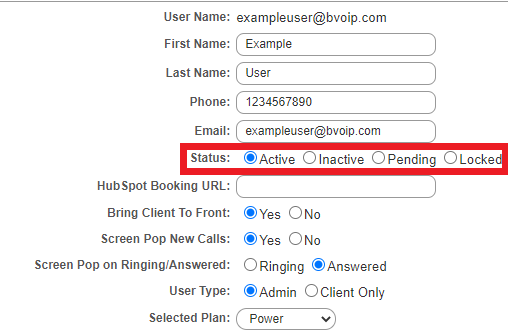
- Click on the Inactive button.
- Click the Save button.
The desired user will then be listed as deactivated will be removed.
Re-Adding a User
Re-adding an inactive user is a different process from adding a new user. If you are looking to add a new user completely from scratch, please see our Managing Users in 1Stream article.- Log into the 1Stream Portal.
- Go to the Administration menu.

- Choose the Manage Organization option. The page will refresh.
- Scroll Down to the CRM User Mappings section.
- Click on the Show Inactive Users link. The Inactive Users pop-up will appear.

- Click on the Checkbox in the Activate column to select the desired users.
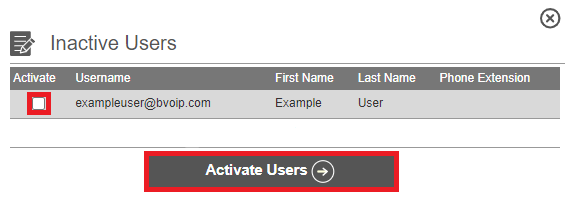
- Click on the Activate Users button. The reinstated users will then be listed under the CRM User Mappings section.
