- Old KB
- Control Portal
- Microsoft 365
-
1Stream Platform
- Admin User Functions
- Application Download
- AutoTask Integration
- BrightGauge
- Call Routing Features
- Call Tools
- ConnectWise Integration
- CrewHu
- CRM Management
- DropBox Integration
- End User Management
- Enterprise Portal
- HubSpot Integration
- Freshdesk Integration
- General Troubleshooting
- Hudu
- InfusionSoft Integration
- Insightly
- Liongard Integration
- Kaseya BMS
- MSPbots Integration
- OneDrive Integration
- Power BI
- Progressive Dialer
- Reports
- Salesforce
- ServiceNow Integration
- Signal
- SyncroMSP
- ZenDesk Integration
- Halo Integration
- Transcription and Analytics
-
Control Portal
- Auto Attendant Functionality
- BLF Keys
- bvoip Fundamentals
- Call Flow
- Call Queue
- Call Recordings
- Call Rules
- Desktop Application User Documentation
- Dial Codes
- DIDs
- Extensions
- Extension Tools
- FAQs
- Google Integration
- Microsoft 365
- Multifactor Authentication
- Phone Hours
- Settings
- Security
- Shop
- SIP Trunks
- SIPTrunk.com Partnership
- Storage
- System Notifications
- System Tools
- Troubleshooting Guides
- Users
- Webclient User Documentation
- Whitelabelling
- Zoho Integration
- WhatsApp Integration
-
Device Management & Provisioning
-
Nucleus for Microsoft Teams
-
1Stream Client
-
Messaging
User Property Sync from Microsoft 365
This article walks through the synchronization options in the Microsoft 365 Integration
Activate the Microsoft 365 Integration
If you have not already done so, you must follow the document linked below in order to first connect the phone system to Microsoft 365. This is a separate task from enabling SSO for the login portal.
Activating the Microsoft 365 Integration
Sync User Properties
After activating the Microsoft 365 Integration, the core user properties in the phone system are automatically synced with the user's Microsoft 365/Entra ID profile. This will include the following fields:
- First, Last, and Display Name
- If any of these are blank, check the user in Entra ID to ensure all fields are filled out
- Mobile Number
- Office Number, which becomes the Caller ID field
- This is updated and used in linking for the Microsoft Teams integration, so if you want to use user-specific caller IDs at that point see the Setting Teams Outbound Rules article for more information.
- User Principal Name is not synchronized, but this is what the synchronization matches against the "Email" field in the phone system, in case it needs to be changed.
Sync User Photo
You can also enable the User Photo to be synced from Microsoft 365
- Login to the bvoip phone system.
- In the top right go to Integrations > Microsoft 365.
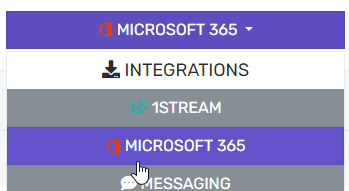
- Select Yes for the Sync Microsoft 365 user photo dropdown, then click Save changes.
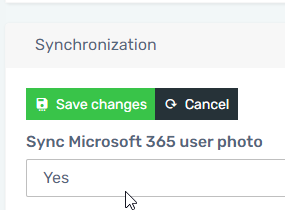
- Wait a few hours and all synchronized users should have their photos updated.
