- Old KB
- Control Portal
- Microsoft 365
-
1Stream Platform
- Admin User Functions
- Application Download
- AutoTask Integration
- BrightGauge
- Call Routing Features
- Call Tools
- ConnectWise Integration
- CrewHu
- CRM Management
- DropBox Integration
- End User Management
- Enterprise Portal
- HubSpot Integration
- Freshdesk Integration
- General Troubleshooting
- Hudu
- InfusionSoft Integration
- Insightly
- Liongard Integration
- Kaseya BMS
- MSPbots Integration
- OneDrive Integration
- Power BI
- Progressive Dialer
- Reports
- Salesforce
- ServiceNow Integration
- Signal
- SyncroMSP
- ZenDesk Integration
- Halo Integration
- Transcription and Analytics
-
Control Portal
- Auto Attendant Functionality
- BLF Keys
- bvoip Fundamentals
- Call Flow
- Call Queue
- Call Recordings
- Call Rules
- Desktop Application User Documentation
- Dial Codes
- DIDs
- Extensions
- Extension Tools
- FAQs
- Google Integration
- Microsoft 365
- Multifactor Authentication
- Phone Hours
- Settings
- Security
- Shop
- SIP Trunks
- SIPTrunk.com Partnership
- Storage
- System Notifications
- System Tools
- Troubleshooting Guides
- Users
- Webclient User Documentation
- Whitelabelling
- Zoho Integration
- WhatsApp Integration
-
Device Management & Provisioning
-
Nucleus for Microsoft Teams
-
1Stream Client
-
Messaging
Sync User Microsoft 365 Contacts
This article will walk you through synchronizing Outlook contacts with an extension's phone book in the phone system.
Company Level Available
If you're looking to synchronize contacts at the company level, see Sync Company Microsoft 365 Contacts.
Activate the Microsoft 365 Integration
If you have not already done so, you must follow the document linked below in order to first connect the phone system to Microsoft 365. This is a separate task from enabling SSO for the login portal.
Activating the Microsoft 365 Integration
Sync User Contacts
On a per-user basis you can choose to synchronize their personal Outlook/Microsoft 365 contacts into their personal phonebook.
- Login to the bvoip phone system.
- In the top right go to Integrations > Microsoft 365.
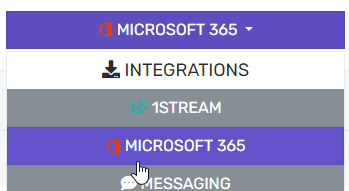
- In the bottom user selection list, check the first column for any users who should have their contacts synced
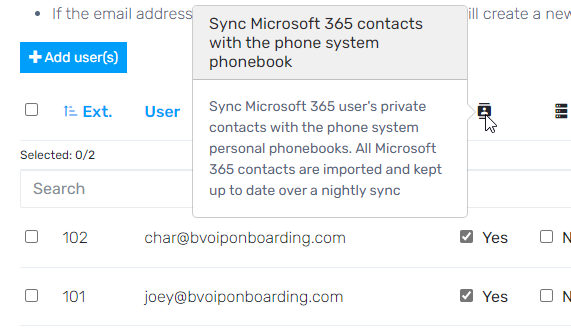
- Click Save changes, then wait a few hours and contacts should appear in the phone book.
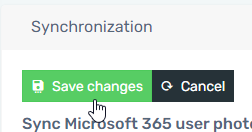
Accessing Contacts
- Login to the bvoip web client
- On the left side open up Contacts

- You should see your Microsoft 365/Outlook contacts listed with the Office logo to indicate it's being synced from your contacts list.
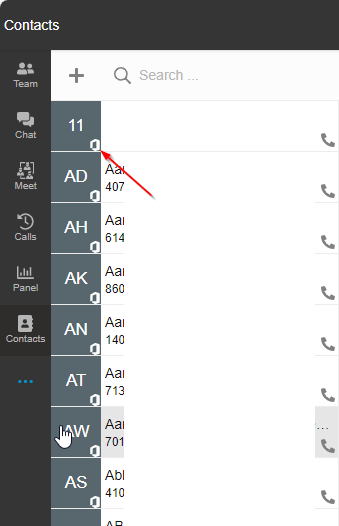
Need Help?
See our article Microsoft 365 Not Syncing Contacts for more details on troubleshooting the contact sync portion of the integration.
