- Old KB
- Control Portal
- Microsoft 365
-
1Stream Platform
- Admin User Functions
- Application Download
- AutoTask Integration
- BrightGauge
- Call Routing Features
- Call Tools
- ConnectWise Integration
- CrewHu
- CRM Management
- DropBox Integration
- End User Management
- Enterprise Portal
- HubSpot Integration
- Freshdesk Integration
- General Troubleshooting
- Hudu
- InfusionSoft Integration
- Insightly
- Liongard Integration
- Kaseya BMS
- MSPbots Integration
- OneDrive Integration
- Power BI
- Progressive Dialer
- Reports
- Salesforce
- ServiceNow Integration
- Signal
- SyncroMSP
- ZenDesk Integration
- Halo Integration
- Transcription and Analytics
-
Control Portal
- Auto Attendant Functionality
- BLF Keys
- bvoip Fundamentals
- Call Flow
- Call Queue
- Call Recordings
- Call Rules
- Desktop Application User Documentation
- Dial Codes
- DIDs
- Extensions
- Extension Tools
- FAQs
- Google Integration
- Microsoft 365
- Multifactor Authentication
- Phone Hours
- Settings
- Security
- Shop
- SIP Trunks
- SIPTrunk.com Partnership
- Storage
- System Notifications
- System Tools
- Troubleshooting Guides
- Users
- Webclient User Documentation
- Whitelabelling
- Zoho Integration
- WhatsApp Integration
-
Device Management & Provisioning
-
Nucleus for Microsoft Teams
-
1Stream Client
-
Messaging
Sync Company Microsoft 365 Contacts
This article will walk you through synchronizing a shared mailboxes contacts with the phone system's phone book.
User Level Available
If you're looking to synchronize contacts at the user level, see Sync User Microsoft 365 Contacts.
Shared Mailbox Required
You must have a shared mailbox in Microsoft 365 which holds all the contacts for this. This will not work with a list shared from another user, or a list stored in a public folder.
Activate the Microsoft 365 Integration
If you have not already done so, you must follow the document linked below in order to first connect the phone system to Microsoft 365. This is a separate task from enabling SSO for the login portal.
Activating the Microsoft 365 Integration
Sync Company Contacts
An extension number will be taken
Following this process will create a new extension at the next available extension number above 100. This does not need to be licensed, and can be deleted, but deleting it will make it so only the bvoip Support team can disable this synchronization.
You can make a blank extension in advance using the shared mailboxes address to have it mapped to a chosen extension number instead.
- Login to the bvoip phone system
- In the top right go to Integrations > Microsoft 365
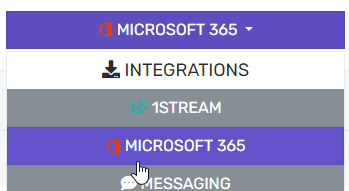
- Click the Add user(s) button and select your shared mailbox.

- Select the 2nd column on the right hand side to enable the shared contact sync, it should have Yes for that new row
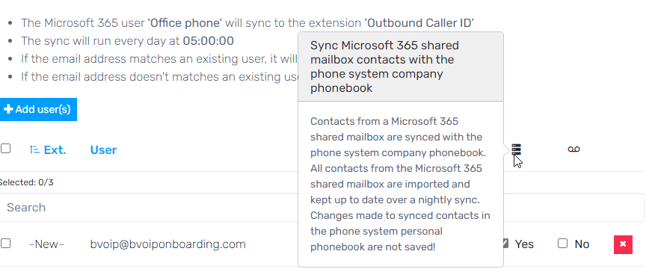
- Click Save changes at the top
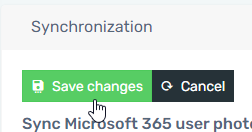
- Within a few hours, the contacts from that shared mailbox will appear in the company phone book
Need Help?
See our article Microsoft 365 Not Syncing Contacts for more details on troubleshooting the contact sync portion of the integration.
