- Old KB
- Nucleus for Microsoft Teams
- Troubleshooting and Common Issues
-
1Stream Platform
- Admin User Functions
- Application Download
- AutoTask Integration
- BrightGauge
- Call Routing Features
- Call Tools
- ConnectWise Integration
- CrewHu
- CRM Management
- DropBox Integration
- End User Management
- Enterprise Portal
- HubSpot Integration
- Freshdesk Integration
- General Troubleshooting
- Hudu
- InfusionSoft Integration
- Insightly
- Liongard Integration
- Kaseya BMS
- MSPbots Integration
- OneDrive Integration
- Power BI
- Progressive Dialer
- Reports
- Salesforce
- ServiceNow Integration
- Signal
- SyncroMSP
- ZenDesk Integration
- Halo Integration
- Transcription and Analytics
-
Control Portal
- Auto Attendant Functionality
- BLF Keys
- bvoip Fundamentals
- Call Flow
- Call Queue
- Call Recordings
- Call Rules
- Desktop Application User Documentation
- Dial Codes
- DIDs
- Extensions
- Extension Tools
- FAQs
- Google Integration
- Microsoft 365
- Multifactor Authentication
- Phone Hours
- Settings
- Security
- Shop
- SIP Trunks
- SIPTrunk.com Partnership
- Storage
- System Notifications
- System Tools
- Troubleshooting Guides
- Users
- Webclient User Documentation
- Whitelabelling
- Zoho Integration
- WhatsApp Integration
-
Device Management & Provisioning
-
Nucleus for Microsoft Teams
-
1Stream Client
-
Messaging
Removing Users from Teams
This article will provide a walkthrough on removing users from the Teams Integration in the bvoip phone system.
Removing Teams Users
- Log into the bvoip phone system.
- Go to the Extensions section.
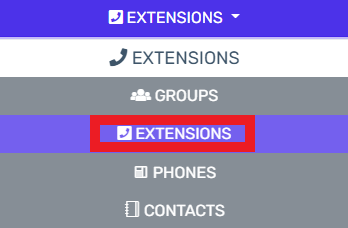
- Select the Extensions subsection.
- Click the Edit button beside the desired extension user to be removed.
- Remove or change the caller ID from the extension.
- Click the Save button.
- Go to the Integrations section.
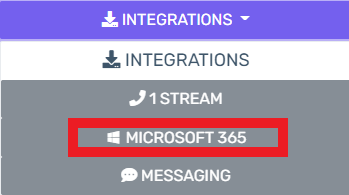
- Select the Microsoft 365 subsection.
- Make sure to be on the Office 365 tab.
- Scroll down to the Synchronization section.
- Remove the User by selecting the checkbox beside the user and clicking the delete button.
- Click the Save Changes button.
- Restart the SIP Service. If you need assistance with this step, please refer to our Restarting Phone System Services article.
Reclaiming Licenses
Once the user has been removed, be sure to remove the telephony licensing from the user as well within Azure.
