- Old KB
- Control Portal
- System Tools
-
1Stream Platform
- Admin User Functions
- Application Download
- AutoTask Integration
- BrightGauge
- Call Routing Features
- Call Tools
- ConnectWise Integration
- CrewHu
- CRM Management
- DropBox Integration
- End User Management
- Enterprise Portal
- HubSpot Integration
- Freshdesk Integration
- General Troubleshooting
- Hudu
- InfusionSoft Integration
- Insightly
- Liongard Integration
- Kaseya BMS
- MSPbots Integration
- OneDrive Integration
- Power BI
- Progressive Dialer
- Reports
- Salesforce
- ServiceNow Integration
- Signal
- SyncroMSP
- ZenDesk Integration
- Halo Integration
- Transcription and Analytics
-
Control Portal
- Auto Attendant Functionality
- BLF Keys
- bvoip Fundamentals
- Call Flow
- Call Queue
- Call Recordings
- Call Rules
- Desktop Application User Documentation
- Dial Codes
- DIDs
- Extensions
- Extension Tools
- FAQs
- Google Integration
- Microsoft 365
- Multifactor Authentication
- Phone Hours
- Settings
- Security
- Shop
- SIP Trunks
- SIPTrunk.com Partnership
- Storage
- System Notifications
- System Tools
- Troubleshooting Guides
- Users
- Webclient User Documentation
- Whitelabelling
- Zoho Integration
- WhatsApp Integration
-
Device Management & Provisioning
-
Nucleus for Microsoft Teams
-
1Stream Client
-
Messaging
Restarting Phone System Services
This article will highlight the process of restarting services that are responsible for the operation of your phone system.
Restart with Caution
Please follow these steps with caution as your phone system will be unavailable while the services are restarting.
Why Restart a Service?
Under normal circumstances, the services associated with the phone system shouldn't need to be restarted. In rare cases, errant services can cause issues such as voicemail notifications failing to send or calls failing to route into the system. While it's always best to contact support to get things up and running, restarting system services may resolve the issue while allowing the system to return to an operational state as quickly as possible.
How to Restart a Service
- Log into the bvoip phone system.
- Click on the Dashboard drop-down menu.
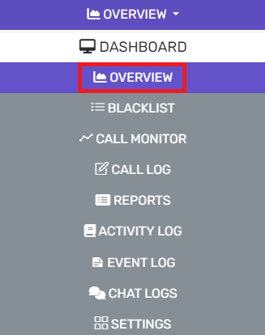
- Go to the Overview subsection.
- Click the System Services button under System Status. The screen will refresh and display all available services to be started, stopped and restarted.

- Scroll down to the desired service.
- Select the desired button on the service you'd like to restart. If you are not sure which service to restart, you can restart them all one by one or elect to do a full system restart.
- Once the services have returned to the running status, verify if the system has returned to normal operation.
Restarting the Phone System
If desired, it is possible to restart the entire phone system as well if there are multiple systems that need to be restarted.
- Log into the bvoip Phone System.
- Go to the Dashboard section.
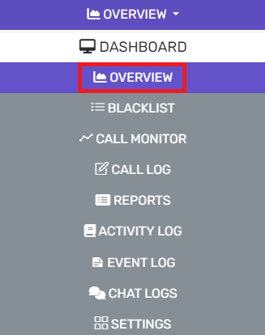
- Navigate to the Overview subsection.
- Click the Restart System Now button in the System Status section.

The system will provide a short prompt to inform you that the restart will occur in 10 seconds. Once the restart has begun, allow a few minutes for the system to be back up in full.
