-
1Stream Platform
- Admin User Functions
- Application Download
- AutoTask Integration
- BrightGauge
- Call Routing Features
- Call Tools
- ConnectWise Integration
- CrewHu
- CRM Management
- DropBox Integration
- End User Management
- Enterprise Portal
- HubSpot Integration
- Freshdesk Integration
- General Troubleshooting
- Hudu
- InfusionSoft Integration
- Insightly
- Liongard Integration
- Kaseya BMS
- MSPbots Integration
- OneDrive Integration
- Power BI
- Progressive Dialer
- Reports
- Salesforce
- ServiceNow Integration
- Signal
- SyncroMSP
- ZenDesk Integration
- Halo Integration
- Transcription and Analytics
-
Control Portal
- Auto Attendant Functionality
- BLF Keys
- bvoip Fundamentals
- Call Flow
- Call Queue
- Call Recordings
- Call Rules
- Desktop Application User Documentation
- Dial Codes
- DIDs
- Extensions
- Extension Tools
- FAQs
- Google Integration
- Microsoft 365
- Multifactor Authentication
- Phone Hours
- Settings
- Security
- Shop
- SIP Trunks
- SIPTrunk.com Partnership
- Storage
- System Notifications
- System Tools
- Troubleshooting Guides
- Users
- Webclient User Documentation
- Whitelabelling
- Zoho Integration
- WhatsApp Integration
-
Device Management & Provisioning
-
Nucleus for Microsoft Teams
-
1Stream Client
-
Messaging
Ordering Numbers through Flowroute
This article will provide a walkthrough on how to order phone numbers through the Flowroute portal.
Ordering Phone Numbers in the Flowroute Portal
- Log into your Flowroute portal.
- Select the DIDs tab.
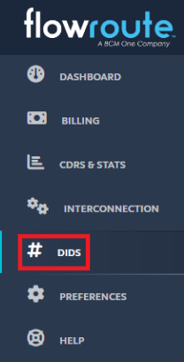
- Select the Purchase tab.

- Enter the criteria of the Phone Number you would like to purchase. (For example, type of number, State and Country, if the number should start with a specific number, etc.)
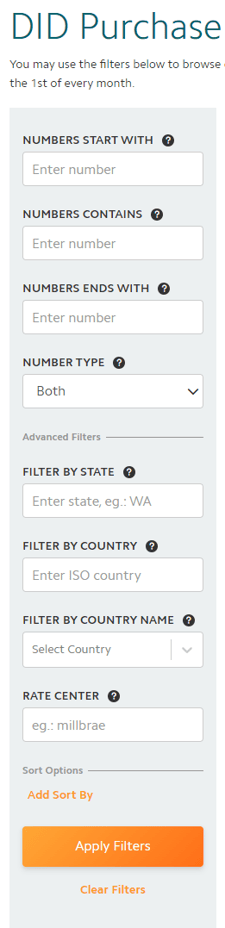
- Select Apply Filters to refresh search with the entered criteria.
- Select Purchase next to the phone number(s) you would like to purchase.
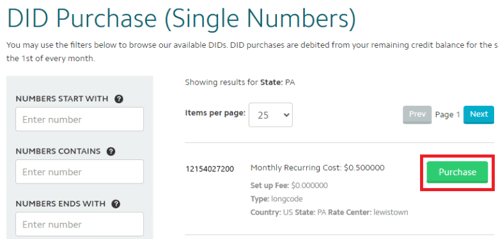
- Once the DID has been purchased, you can find it under the Manage Tab under Manage your DIDs.
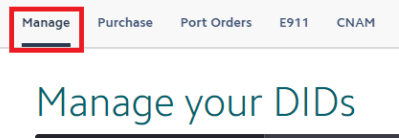
Once the purchase is complete, please refer to our Adding New Numbers article for a walkthrough on adding the newly purchased number to the bvoip phone system.
