- Old KB
- Control Portal
- Call Flow
-
1Stream Platform
- Admin User Functions
- Application Download
- AutoTask Integration
- BrightGauge
- Call Routing Features
- Call Tools
- ConnectWise Integration
- CrewHu
- CRM Management
- DropBox Integration
- End User Management
- Enterprise Portal
- HubSpot Integration
- Freshdesk Integration
- General Troubleshooting
- Hudu
- InfusionSoft Integration
- Insightly
- Liongard Integration
- Kaseya BMS
- MSPbots Integration
- OneDrive Integration
- Power BI
- Progressive Dialer
- Reports
- Salesforce
- ServiceNow Integration
- Signal
- SyncroMSP
- ZenDesk Integration
- Halo Integration
- Transcription and Analytics
-
Control Portal
- Auto Attendant Functionality
- BLF Keys
- bvoip Fundamentals
- Call Flow
- Call Queue
- Call Recordings
- Call Rules
- Desktop Application User Documentation
- Dial Codes
- DIDs
- Extensions
- Extension Tools
- FAQs
- Google Integration
- Microsoft 365
- Multifactor Authentication
- Phone Hours
- Settings
- Security
- Shop
- SIP Trunks
- SIPTrunk.com Partnership
- Storage
- System Notifications
- System Tools
- Troubleshooting Guides
- Users
- Webclient User Documentation
- Whitelabelling
- Zoho Integration
- WhatsApp Integration
-
Device Management & Provisioning
-
Nucleus for Microsoft Teams
-
1Stream Client
-
Messaging
How to Setup the Shared Parking Feature with Dial Codes
This article will provide a walkthrough for setting up the shared parking feature in the bvoip phone system through Dial Codes.
Note: Using Shared Parking with BLF Keys is the preferred method for parking calls.
Shared Parking with Dial Codes is considered the legacy option for older phone devices.
Shared parking is the option that is used in order to have multiple lines to work as a call waiting sort of feature. By default, the bvoip phone system has 10 shared parking spaces available that can be used through Dial Codes.
Are BLF Keys Required on Physical Devices?
Devices will not need BLF Keys provisioned to use Shared Parking with Dial Codes. If Shared Parking needs to be used with BLF Keys, please review our How to Setup Shared Parking with BLF Keys article.
Setting up Shared Parking through Dial Codes
- Log into the bvoip phone system.
- Click on the Extensions drop-down menu.
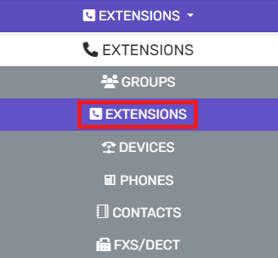
- Go to the Extensions subsection.
- Edit or Create the Extension user that will need the additional shared parking spaces.
- Go to the Rights tab.

- Under Extension Rights, check Perform Operations (Divert, transfer, pickup) and Can Park Calls to enable.

- Click the Save Button.
After the rights have been granted, calls will be able to be "parked," using dial codes, to wait rather than being sent to voicemail due to the extension user being on the phone. For instructions on using the shared parking feature, please see our How to Park Calls through Dial Codes article.
Need More Call Waiting Lines?
If you are needing more shared parking spaces, you can setup more in the phone system as shown in our How to Add More Lines for Call Waiting article.
