- Old KB
- Control Portal
- BLF Keys
-
1Stream Platform
- Admin User Functions
- Application Download
- AutoTask Integration
- BrightGauge
- Call Routing Features
- Call Tools
- ConnectWise Integration
- CrewHu
- CRM Management
- DropBox Integration
- End User Management
- Enterprise Portal
- HubSpot Integration
- Freshdesk Integration
- General Troubleshooting
- Hudu
- InfusionSoft Integration
- Insightly
- Liongard Integration
- Kaseya BMS
- MSPbots Integration
- OneDrive Integration
- Power BI
- Progressive Dialer
- Reports
- Salesforce
- ServiceNow Integration
- Signal
- SyncroMSP
- ZenDesk Integration
- Halo Integration
- Transcription and Analytics
-
Control Portal
- Auto Attendant Functionality
- BLF Keys
- bvoip Fundamentals
- Call Flow
- Call Queue
- Call Recordings
- Call Rules
- Desktop Application User Documentation
- Dial Codes
- DIDs
- Extensions
- Extension Tools
- FAQs
- Google Integration
- Microsoft 365
- Multifactor Authentication
- Phone Hours
- Settings
- Security
- Shop
- SIP Trunks
- SIPTrunk.com Partnership
- Storage
- System Notifications
- System Tools
- Troubleshooting Guides
- Users
- Webclient User Documentation
- Whitelabelling
- Zoho Integration
- WhatsApp Integration
-
Device Management & Provisioning
-
Nucleus for Microsoft Teams
-
1Stream Client
-
Messaging
How to Add More Lines for Call Waiting
This article will provide a walkthrough on adding more lines in order to utilize multiline functionality in the phone system.
Haven't Setup Shared Parking Yet?
If you have not setup the use of the original 10 shared parking spots, please see our How to Use Shared Parking article.
By default, the bvoip phone system has 10 shared parking spaces available that is used in order to have multiple lines to work as a call waiting sort of feature. However, if you are needing to add more shared parking spaces, you can setup more in the phone system.
Did You Manually Provision the Device?
If you have manually provisioned a hard phone device, you will need to log into the device via web browser and manually adjust the line items as needed rather than follow the instructions below.
Adding Additional Shared Parked Spots
- Log into the bvoip phone system.
- Go to the Dashboard drop-down menu.
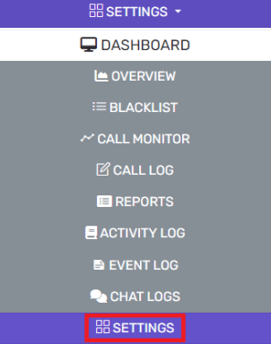
- Go the Settings subsection.
- Select the Call Parking icon.
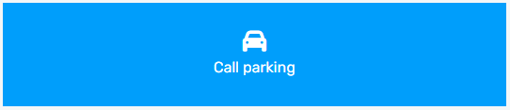
- Find the Call Parking Configuration section.
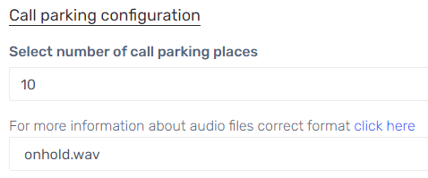
- In the Select Number of Call Parking Places, adjust to the desired number.
- In the Music On Hold File drop-down, select the audio file to play when a call is parked, if desired. If needed, the option to upload and record a new file is located next to the drop-down.
- Scroll down to the Automatically Unpark Forgotten Calls section.
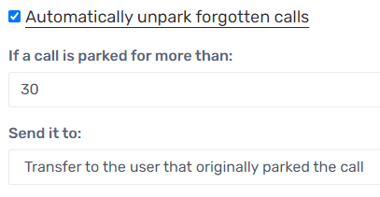
- Select the box in order to randomize the audio files to be played while a call is parked, if desired.
- In the If a Call is Parked for More Than field, input the amount of time that a call should be parked before an action is taken.
- In the Sent It To drop-down, select the action to be had once the time frame has elapsed for parking.
- Click the Save button.
