- Old KB
- 1Stream Platform
- Call Tools
-
1Stream Platform
- Admin User Functions
- Application Download
- AutoTask Integration
- BrightGauge
- Call Routing Features
- Call Tools
- ConnectWise Integration
- CrewHu
- CRM Management
- DropBox Integration
- End User Management
- Enterprise Portal
- HubSpot Integration
- Freshdesk Integration
- General Troubleshooting
- Hudu
- InfusionSoft Integration
- Insightly
- Liongard Integration
- Kaseya BMS
- MSPbots Integration
- OneDrive Integration
- Power BI
- Progressive Dialer
- Reports
- Salesforce
- ServiceNow Integration
- Signal
- SyncroMSP
- ZenDesk Integration
- Halo Integration
- Transcription and Analytics
-
Control Portal
- Auto Attendant Functionality
- BLF Keys
- bvoip Fundamentals
- Call Flow
- Call Queue
- Call Recordings
- Call Rules
- Desktop Application User Documentation
- Dial Codes
- DIDs
- Extensions
- Extension Tools
- FAQs
- Google Integration
- Microsoft 365
- Multifactor Authentication
- Phone Hours
- Settings
- Security
- Shop
- SIP Trunks
- SIPTrunk.com Partnership
- Storage
- System Notifications
- System Tools
- Troubleshooting Guides
- Users
- Webclient User Documentation
- Whitelabelling
- Zoho Integration
- WhatsApp Integration
-
Device Management & Provisioning
-
Nucleus for Microsoft Teams
-
1Stream Client
-
Messaging
Holiday Importer Tool
This article will provide a walkthrough on how to use the Holiday Importer feature in the 1Stream platform.
1Stream Level Feature Notice
This feature is available for only View level 1Stream users and up. If you would like this feature to be available, then please reach out to your bvoip Sales Representative to upgrade user licensing.
If you have a Lite plan, please see our Adding Holidays into the Phone System article.
Holiday Importer vs. Holiday Hours
The 1Stream Holiday Importer tool allows for preset holidays to be be imported. If there is a holiday or set few days that are not listed, they can be set manually in the holidays hours.
How to Use the Holiday Importer
- Log into the 1Stream Portal.
- Go to the Administration menu.

- Choose the Manage Organization option. The page will refresh.
- Scroll down to the Phone System Enhancements section.
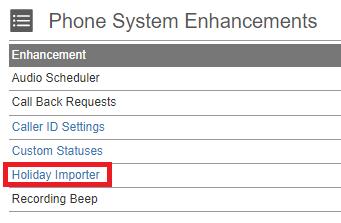
- Select the Holiday Importer option. The Holidays pop-up will appear.
- In the Holiday drop-down, select the desired Country region.
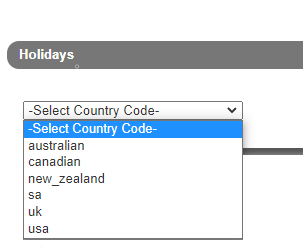
- Select the checkboxes next to the desired holidays to be imported into the phone system.
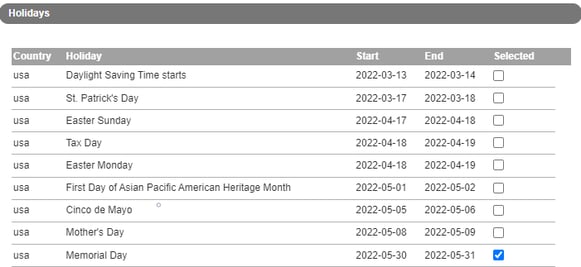
- Click the Update on Phone Server button.
The selected holidays will then be imported into the phone system and can be found under the Configure Holidays section under Dashboard > Settings > Time Zone, Office Hours and Holidays.
Need to Remove a Holiday?
To remove a holiday added through the importer, follow steps 1-5 listed above and de-select the unwanted holiday. When the Update on Phone Server button is clicked, the holiday will be removed.
