- Old KB
- Control Portal
- Phone Hours
-
1Stream Platform
- Admin User Functions
- Application Download
- AutoTask Integration
- BrightGauge
- Call Routing Features
- Call Tools
- ConnectWise Integration
- CrewHu
- CRM Management
- DropBox Integration
- End User Management
- Enterprise Portal
- HubSpot Integration
- Freshdesk Integration
- General Troubleshooting
- Hudu
- InfusionSoft Integration
- Insightly
- Liongard Integration
- Kaseya BMS
- MSPbots Integration
- OneDrive Integration
- Power BI
- Progressive Dialer
- Reports
- Salesforce
- ServiceNow Integration
- Signal
- SyncroMSP
- ZenDesk Integration
- Halo Integration
- Transcription and Analytics
-
Control Portal
- Auto Attendant Functionality
- BLF Keys
- bvoip Fundamentals
- Call Flow
- Call Queue
- Call Recordings
- Call Rules
- Desktop Application User Documentation
- Dial Codes
- DIDs
- Extensions
- Extension Tools
- FAQs
- Google Integration
- Microsoft 365
- Multifactor Authentication
- Phone Hours
- Settings
- Security
- Shop
- SIP Trunks
- SIPTrunk.com Partnership
- Storage
- System Notifications
- System Tools
- Troubleshooting Guides
- Users
- Webclient User Documentation
- Whitelabelling
- Zoho Integration
- WhatsApp Integration
-
Device Management & Provisioning
-
Nucleus for Microsoft Teams
-
1Stream Client
-
Messaging
Setting Holidays on Phone System
This is a walkthrough to adding holidays in the bvoip's phone system.
Enhanced Feature Notice
If you would like add general holidays in bulk for your phone system, please refer to our Holiday Importer Tool article.
Setting Holidays on the Phone System
As holidays and days of recognition can vary for every client, the bvoip portal allows the ability to customize the holiday options as desired.
This article will provide a insight for creating the holiday in the phone system. However, if you are looking to set up the holiday to operate off of an auto-attendant, please refer to our Setting Holiday Hours Functionality article.
Configuring Holiday System-Wide
This option is intended for when the entire phone system uses the same holidays.
- Log into the bvoip phone system.
- Click on the Dashboard drop-down menu.
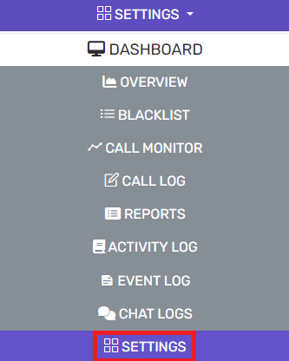
- Go to the Settings subsection.
- Select the Timezone, Office hours, and Holidays option.
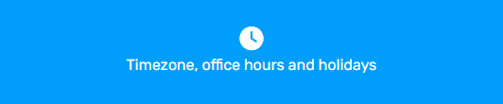
- Scroll to the Configure Holidays section.
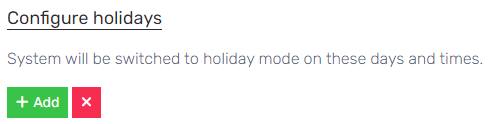
- Click on the Add button. A pop-up will appear to create the Holiday.
- In the Name field, add the holiday name.
- Select if the holiday is a single day or range of days in the first drop-down.
- Set the date(s) for the holiday to be in effect.
- Set the time(s) for the holiday to be in effect.
- Select (or record) the desired prompt to be used for this holiday.
- Click the Save button.
- Click Save at the top of the page.
Further steps are needed if you are looking to setup up the holiday hour functionality. Please refer to our Setting Holiday Hours Functionality article.
