- Old KB
- Device Management & Provisioning
- Management and Provisioning Platform
-
1Stream Platform
- Admin User Functions
- Application Download
- AutoTask Integration
- BrightGauge
- Call Routing Features
- Call Tools
- ConnectWise Integration
- CrewHu
- CRM Management
- DropBox Integration
- End User Management
- Enterprise Portal
- HubSpot Integration
- Freshdesk Integration
- General Troubleshooting
- Hudu
- InfusionSoft Integration
- Insightly
- Liongard Integration
- Kaseya BMS
- MSPbots Integration
- OneDrive Integration
- Power BI
- Progressive Dialer
- Reports
- Salesforce
- ServiceNow Integration
- Signal
- SyncroMSP
- ZenDesk Integration
- Halo Integration
- Transcription and Analytics
-
Control Portal
- Auto Attendant Functionality
- BLF Keys
- bvoip Fundamentals
- Call Flow
- Call Queue
- Call Recordings
- Call Rules
- Desktop Application User Documentation
- Dial Codes
- DIDs
- Extensions
- Extension Tools
- FAQs
- Google Integration
- Microsoft 365
- Multifactor Authentication
- Phone Hours
- Settings
- Security
- Shop
- SIP Trunks
- SIPTrunk.com Partnership
- Storage
- System Notifications
- System Tools
- Troubleshooting Guides
- Users
- Webclient User Documentation
- Whitelabelling
- Zoho Integration
- WhatsApp Integration
-
Device Management & Provisioning
-
Nucleus for Microsoft Teams
-
1Stream Client
-
Messaging
Deleting Devices in the Managed Provisioning Portal
This article will provide a walkthrough on how to delete phone devices in the Managed Provisioning Portal.
Zero Touch Made Easier
bvoip now has integrated the Managed Provisioning Portal to provision and manage devices without going into two portals! For more information on this, please see our Activating the MPP Integration article.
Deleting Devices in the Managed Provisioning Portal
Devices are now automatically removed when a device is deleted from the bvoip phone system at the extension level.
- Log into the bvoip Portal.
- Click into the eyeball icon on the far right to the name of your phone system.
- Go to the Extensions section.
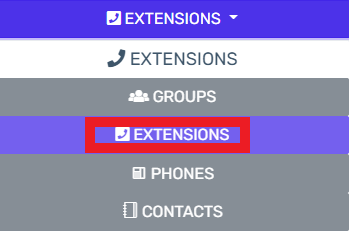
- Click on the Extensions subsection.
- Click on the Edit button next to the extension that the device is being applied to. Click the Add button to create an extension that the device will be applied to.
- Go to the Phone Provisioning tab.

- Select the Phone Model to be removed. (If there are multiple devices listed.)
- Click on the Delete Phone Device button.
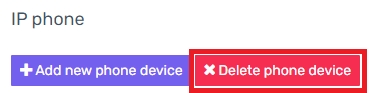
- Click the Save button.
The phone will then be removed from the Managed Provisioning Portal.
