- Old KB
- Control Portal
- Extensions
-
1Stream Platform
- Admin User Functions
- Application Download
- AutoTask Integration
- BrightGauge
- Call Routing Features
- Call Tools
- ConnectWise Integration
- CrewHu
- CRM Management
- DropBox Integration
- End User Management
- Enterprise Portal
- HubSpot Integration
- Freshdesk Integration
- General Troubleshooting
- Hudu
- InfusionSoft Integration
- Insightly
- Liongard Integration
- Kaseya BMS
- MSPbots Integration
- OneDrive Integration
- Power BI
- Progressive Dialer
- Reports
- Salesforce
- ServiceNow Integration
- Signal
- SyncroMSP
- ZenDesk Integration
- Halo Integration
- Transcription and Analytics
-
Control Portal
- Auto Attendant Functionality
- BLF Keys
- bvoip Fundamentals
- Call Flow
- Call Queue
- Call Recordings
- Call Rules
- Desktop Application User Documentation
- Dial Codes
- DIDs
- Extensions
- Extension Tools
- FAQs
- Google Integration
- Microsoft 365
- Multifactor Authentication
- Phone Hours
- Settings
- Security
- Shop
- SIP Trunks
- SIPTrunk.com Partnership
- Storage
- System Notifications
- System Tools
- Troubleshooting Guides
- Users
- Webclient User Documentation
- Whitelabelling
- Zoho Integration
- WhatsApp Integration
-
Device Management & Provisioning
-
Nucleus for Microsoft Teams
-
1Stream Client
-
Messaging
Creating Forwarding Extensions
This article will provide a walkthrough on creating a forwarding extension.
Why a Forwarding Extension?
This type of extension will be used solely for a forwarding destination compared to a regular user extension.
Licensing Notice
Forwarding Extensions are provided free of charge in the phone system, allowing you to add as many as you need without any additional cost.
Creating Forwarding Extensions
- Log into the bvoip phone system.
- Go to Extensions > Extensions in the top navigation bar.
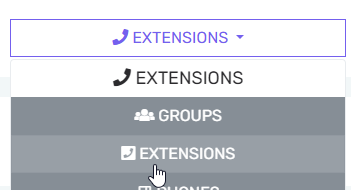
- Click the Add button and select Forwarding.
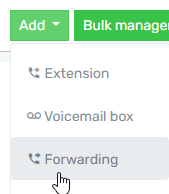
- The Create New Forwarding Extension pop-up will appear.
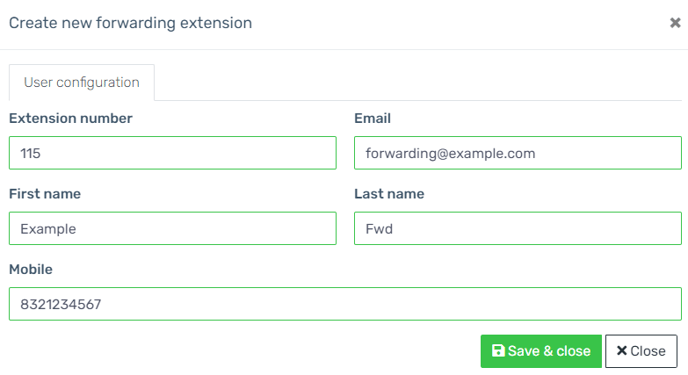
- In the Extension number field, add the desired extension number.
- In the Email field, add the email address to be tied to the extension. This email address must be unique.
- Fill in the First name and Last name fields with descriptive names.
- In the Mobile field, add a relevant mobile number, if desired.
- Do not add special characters such as hyphens or parentheses in this field when adding the number.
- Click on the Save and Close button. The screen will refresh and take you back to the Extensions page. The new extension will be present and will be ready to configure.

Next Steps
By default, a new Forwarding extension just sends all traffic to the voicemail on the extension. You can follow our guide Setting up Call Forwarding which walks through how to adjust this behavior to forward to the mobile number you entered, or another destination.
