- Old KB
- Control Portal
- Call Flow
-
1Stream Platform
- Admin User Functions
- Application Download
- AutoTask Integration
- BrightGauge
- Call Routing Features
- Call Tools
- ConnectWise Integration
- CrewHu
- CRM Management
- DropBox Integration
- End User Management
- Enterprise Portal
- HubSpot Integration
- Freshdesk Integration
- General Troubleshooting
- Hudu
- InfusionSoft Integration
- Insightly
- Liongard Integration
- Kaseya BMS
- MSPbots Integration
- OneDrive Integration
- Power BI
- Progressive Dialer
- Reports
- Salesforce
- ServiceNow Integration
- Signal
- SyncroMSP
- ZenDesk Integration
- Halo Integration
- Transcription and Analytics
-
Control Portal
- Auto Attendant Functionality
- BLF Keys
- bvoip Fundamentals
- Call Flow
- Call Queue
- Call Recordings
- Call Rules
- Desktop Application User Documentation
- Dial Codes
- DIDs
- Extensions
- Extension Tools
- FAQs
- Google Integration
- Microsoft 365
- Multifactor Authentication
- Phone Hours
- Settings
- Security
- Shop
- SIP Trunks
- SIPTrunk.com Partnership
- Storage
- System Notifications
- System Tools
- Troubleshooting Guides
- Users
- Webclient User Documentation
- Whitelabelling
- Zoho Integration
- WhatsApp Integration
-
Device Management & Provisioning
-
Nucleus for Microsoft Teams
-
1Stream Client
-
Messaging
Setting up Call Forwarding
This article will cover how to setup call forwarding for an extension in the bvoip phone system.
Teams Voicemail Notice
If you are intending to use the Teams based voicemail from the Teams Integration, the forwarding rule for the extension will need to be extended to 30 seconds in step 7.
Forwarding Call Rules
- Login to the bvoip phone system.
- Click on the Extensions drop-down menu.
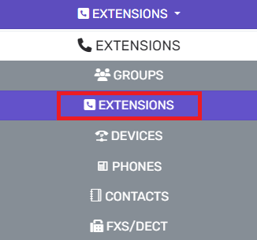
- Go to the Extensions subsection.
- Click on the Add button to add a new line to setup forwarding rules for or click on the editing pencil icon to adjust settings on an existing line.

- Go to the Forwarding Rules tab.

- Scroll down to the Internal Calls section.
- Select the desired settings for Internal Calls to forward.
- Scroll down to the External Calls section.
- Select the desired settings for External Call to forward.
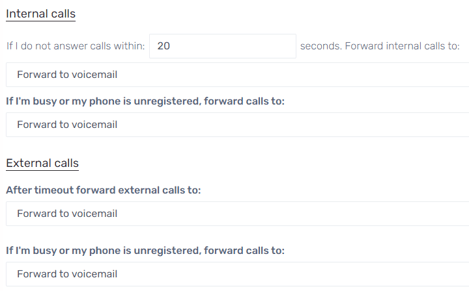
- Scroll down to the Options section.
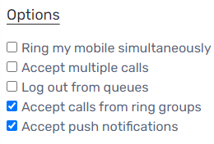
- Select any of the desired options:
- Ring my mobile simultaneously
- Accept multiple calls
- Log out from queues
- Accept calls from Ring Groups
- Accept Push Notifications
- Click the Save button.
