This article will provide a walkthrough on changing and reassigning extension numbers in the bvoip phone system.
Phone extensions are a requirement in the bvoip phone system in order for users to utilize to make calls. When an extension is created and needing to be changed later on, there are a few options that can be implemented depending on what change needs to be made.
Making Extension Changes
If you are needing to re-use an extension number, we recommend deleting the existing extension with the desired extension number and re-creating the extension with the correct information.
More information on this can be found in our Repurposing User Extensions article.
Changing the Extension Details
If the user details on the extension need to be changed, this can be done by clicking on the edit pencil and going to the General tab. 
Editing the Extension Number
While extension details can be edited on a pre-existing extension, if the extension number is needing to be changed, the extension as a whole will need to be deleted and recreated.
- Click the X button to the right of the extension number. A confirmation pop-up will appear.

- Click the Yes button.
The extension will be deleted and is now able to be re-created.
Reassigning Hard Phones
If a hard phone has been fully provisioned on an extension, the phone would not need to be re-provisioned in full but would require that the phone template be removed on the incorrect extension and added to the correct one.
To re-assign a provisioned hard phone to a different extension :
- Click the edit button for the current extension that the phone is provisioned to.
- Go to the Phone Provisioning tab.

- Click on the Delete Phone Device button.
- Click the Save button.
- Click the Back button.
- Click the edit button on the desired extension that the phone should be provisioned to.
- Go to the Phone Provisioning tab.
- Click on the Add New Phone Device button. A pop-up will appear.
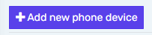
- Select the desired device model in the Templates drop-down.
Note: Make sure to use a template ending with -bvoip after the needed phone model.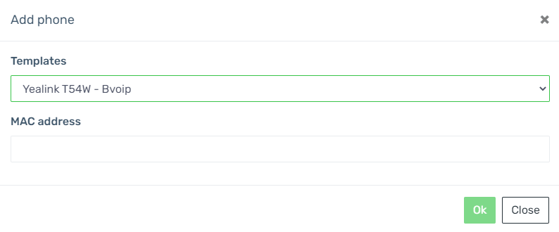
- Add the MAC address without colon into the MAC Address field.
- Click the Save button. The pop-up for the provisioning will close and the page will refresh with new sections being shown.
- Click the Save button to save the phone template to the extension.
- Reboot the phone.
