- Old KB
- 1Stream Platform
- End User Management
-
1Stream Platform
- Admin User Functions
- Application Download
- AutoTask Integration
- BrightGauge
- Call Routing Features
- Call Tools
- ConnectWise Integration
- CrewHu
- CRM Management
- DropBox Integration
- End User Management
- Enterprise Portal
- HubSpot Integration
- Freshdesk Integration
- General Troubleshooting
- Hudu
- InfusionSoft Integration
- Insightly
- Liongard Integration
- Kaseya BMS
- MSPbots Integration
- OneDrive Integration
- Power BI
- Progressive Dialer
- Reports
- Salesforce
- ServiceNow Integration
- Signal
- SyncroMSP
- ZenDesk Integration
- Halo Integration
- Transcription and Analytics
-
Control Portal
- Auto Attendant Functionality
- BLF Keys
- bvoip Fundamentals
- Call Flow
- Call Queue
- Call Recordings
- Call Rules
- Desktop Application User Documentation
- Dial Codes
- DIDs
- Extensions
- Extension Tools
- FAQs
- Google Integration
- Microsoft 365
- Multifactor Authentication
- Phone Hours
- Settings
- Security
- Shop
- SIP Trunks
- SIPTrunk.com Partnership
- Storage
- System Notifications
- System Tools
- Troubleshooting Guides
- Users
- Webclient User Documentation
- Whitelabelling
- Zoho Integration
- WhatsApp Integration
-
Device Management & Provisioning
-
Nucleus for Microsoft Teams
-
1Stream Client
-
Messaging
Managing User Role Accesses in 1Stream
This article will provide a walkthrough on managing user roles in bvoip's 1Stream platform.
Types of Roles
In 1Stream there are two roles available for users, Admin and Basic User. The Admin User Role allows users to be able to access and modify anything in the 1Stream Desktop application whereas users that are set as a Basic User Role are only able to have set specific accesses inside of the 1Stream Desktop application.
Confusing Admin Accesses
The User Role will apply to the changes that can be made within the Desktop Application. The Admin Status is changed under the User Editing pop-up as indicated in our Changing User Types article, which will permit a user to have Admin access in the 1Stream portal.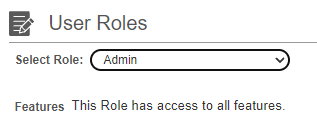
Modifying User Roles
- Log into the 1Stream Portal.
- Go to the Administration menu.

- Choose the Manage Organization option. The page will refresh.
- Scroll down to the CRM User Mapping section.

- In the Role column, adjust the role for the desired user.
- Scroll up to the 1Stream Administration section.
- Click the Save button.
Adjusting Basic User Access
- Log into the 1Stream Portal.
- Go to the Administration menu.

- Choose the Manage Organization option. The page will refresh.
- Scroll down to the User Roles section.
- In the drop-down, select Basic User. A list of accesses will appear.
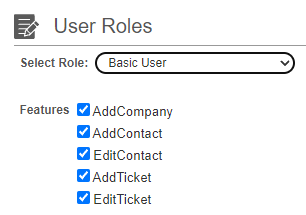
- Uncheck/Check the desired access box for all basic users to have their accesses adjusted.
- Scroll up to the 1Stream Administrative section.
- Click the Save button.
