- Old KB
- Control Portal
- Microsoft 365
-
1Stream Platform
- Admin User Functions
- Application Download
- AutoTask Integration
- BrightGauge
- Call Routing Features
- Call Tools
- ConnectWise Integration
- CrewHu
- CRM Management
- DropBox Integration
- End User Management
- Enterprise Portal
- HubSpot Integration
- Freshdesk Integration
- General Troubleshooting
- Hudu
- InfusionSoft Integration
- Insightly
- Liongard Integration
- Kaseya BMS
- MSPbots Integration
- OneDrive Integration
- Power BI
- Progressive Dialer
- Reports
- Salesforce
- ServiceNow Integration
- Signal
- SyncroMSP
- ZenDesk Integration
- Halo Integration
- Transcription and Analytics
-
Control Portal
- Auto Attendant Functionality
- BLF Keys
- bvoip Fundamentals
- Call Flow
- Call Queue
- Call Recordings
- Call Rules
- Desktop Application User Documentation
- Dial Codes
- DIDs
- Extensions
- Extension Tools
- FAQs
- Google Integration
- Microsoft 365
- Multifactor Authentication
- Phone Hours
- Settings
- Security
- Shop
- SIP Trunks
- SIPTrunk.com Partnership
- Storage
- System Notifications
- System Tools
- Troubleshooting Guides
- Users
- Webclient User Documentation
- Whitelabelling
- Zoho Integration
- WhatsApp Integration
-
Device Management & Provisioning
-
Nucleus for Microsoft Teams
-
1Stream Client
-
Messaging
Adding Users to the Microsoft 365 Integration
This article walks you through adding users into the Microsoft 365 Integration
Extension Considerations
Once created, extension numbers cannot be changed without deleting and recreating the user. When a user is added to this synchronization, an extension will be created for them if their User Principal Name from Microsoft 365 is not found in the email field of any pre-existing extensions.
You can either build out the extensions ahead of time, and the users will map to the correct extension number you've already built out or use this to generate new users with whichever extension is next available.
You can adjust the When creating new users, the extension number will start from field to set the first available extension number that it will start at.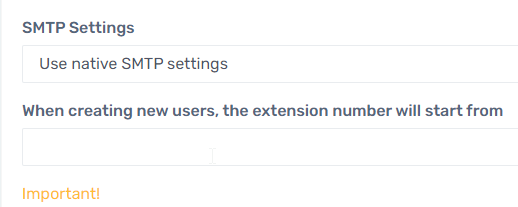
Add a user
- Login to your phone system
- In the top right go to Integrations > Microsoft 365
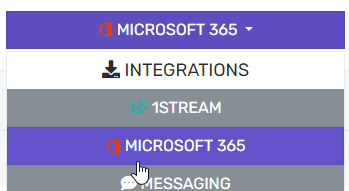
- In the Synchronization section click Add users
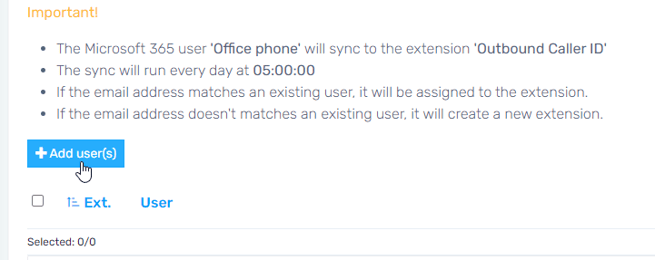
- Select the users you want to add and click Add selected users
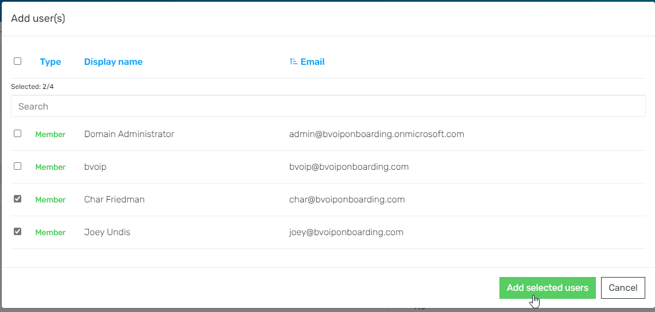
- In the top left click Save changes
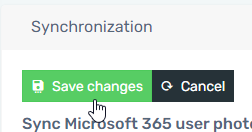
- Your users will now show in the list with either their newly created extension value, or the one they were mapped to
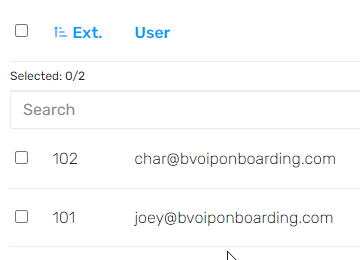
(Teams Only) Activating new users in Teams
If you're a user of the Teams Integration, you'll need to separately run the integration scripts to activate the user in Teams, and depending on your caller ID needs you may need to run the Outbound Rules health check.
Please review the guide below for further steps to be taken.
