This article will provide a walkthrough on how to setup the integration with ZenDesk and the 1Stream platform.
1Stream Level Feature Notice
This feature is available for only View level 1Stream users and up. If you would like this feature to be available, then please reach out to your bvoip Sales Representative to upgrade user licensing.
Generating the API Key
ZenDesk Version Notice
Depending on your ZenDesk version, there may be a visible Terms checkbox that needs to be selected after step 4. Once the Terms checkbox is selected, click on the Get Started button.
If you do not see the Terms checkbox, continue with the steps as written.
- Log into the ZenDesk Admin Center.
- Scroll down to the Apps and Integrations section.
- Scroll down to the APIs subsection.
- Select the Zendesk API option. The page will refresh showing the ZenDesk API page.
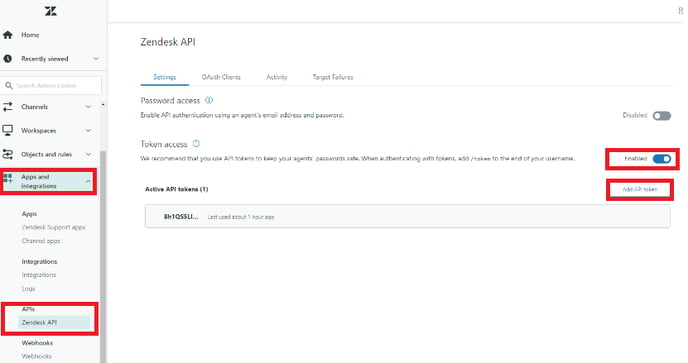
- Go to the Settings Tab.
- Scroll down to Token Access.
- Click on the Slider Toggle to Enable.
- Click the Add API token button. The API Token screen will appear.
- In the API Token Description field, input a description for the token if desired.
- Copy the API Token. The token is only viewable once, be sure to paste it somewhere safe.
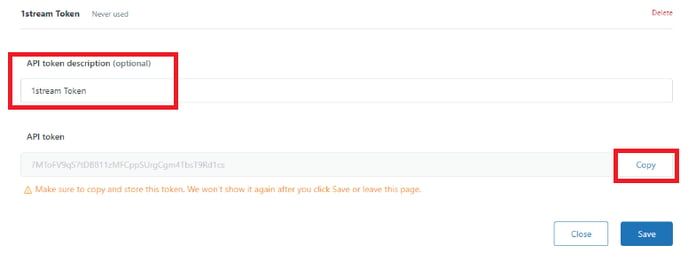
- Click the Save button.
Adding ZenDesk in 1Stream
- Log into the 1Stream Portal.
- Go to the Administration menu.

- Choose the Manage Organization option. The page will refresh.
- Scroll down to the Connected Account and CRM Settings section.
- Click on the green circled + to open the configuration pop-up.
- Select ZenDesk in the CRM Platform drop-down.
- Click the Save button. The pop-up will refresh with the connection configuration settings.
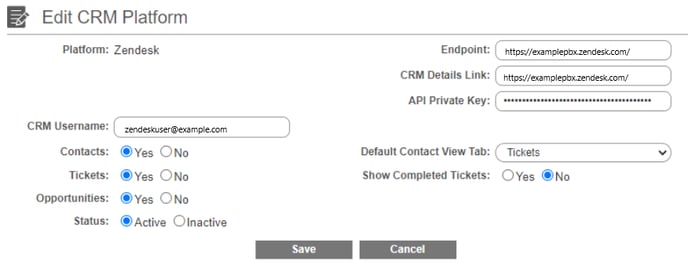
- In the the Endpoint field, input the base URL for your Zendesk instance with a slash at the end.
- In the CRM Details Link field, input the base URL for your Zendesk instance with a slash at the end.
- In the API Private Key, input the generated API Token.
- In the CRM Username field, input the Zendesk username. Be sure that this user has the Administrator role.
- Click the Save button.
