This article will provide a walkthrough on what to expect when setting up the wakeup IVR feature in the bvoip phone system.
What is the Wakeup Feature?
The wakeup feature is a feature intended for the hospitality industry. This IVR feature enables hotels with the ability to configure and launch wake up calls.
An IVR is required to in order to use the Wake-Up calls and manage room status dial codes.
Wakeup Service Limitation
The phone system can only support one Wakeup IVR service.
Creating a Wake Up Call Digital Receptionist
- Log into the bvoip phone system.
- Go to the Call Flow drop-down menu.
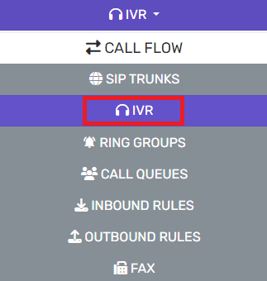
- Go to the IVR subsection.
- Click on the Add button.
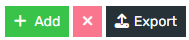
- In the Name field, input the desired name such as Wake-Up IVR.
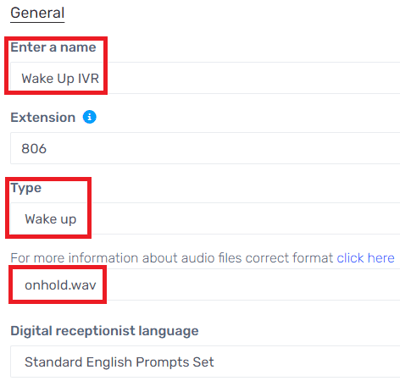
- In the Type drop-down, select the Wakeup option.
- In the Intro Prompt File drop-down, input your recording that will play for your guest when they receive their wakeup call. For more information on audio files and intro prompts, please see their related articles.
- Click the Save button.
- Go to the Dashboard menu.
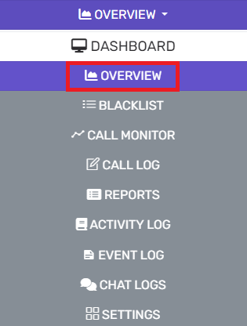
- Select the Overview subsection.
- Scroll to the Information section.
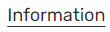
- Click the Phone System Console button.

- Log into the Console.
- Scroll down the menu to the Settings section.
- Select the Hotel Services option.
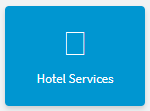
- Scroll down to the Unanswered Wakeup Calls section.
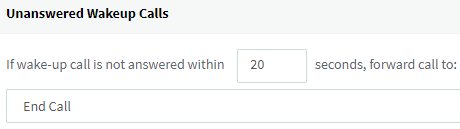
- Configure where the desired call should to be routed in the event that the guest does not answer the scheduled wakeup call.
- Click the OK button.
Guest-Driven Wakeup Setup
This option allows for the hotel guest to setup the wakeup call on their terms. The expected experience for the user would be that the Guests would call the Wake-up Call IVR Service extension and will be greeted with the Wake-up call configuration menu to set date and time of the wake up call.
If the Wake up call is not answered, the call can be configured to be sent to the receptionist.
Receptionist-Driven Wakeup Setup
A wake up call can be scheduled for any room/extension given that the operating extension has the group right to perform operations enabled for the group where room extensions are located in. With this right, the extension can do the following from the web client:
- Click on the three dots with the Room Extension.
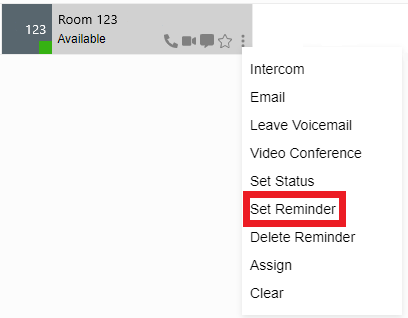
- Select the Set Reminder option.
- In the appropriate fields, input the desired time and date for the wake up call.
Manage Wake Up Calls / Reminders
Under the Panel node, the receptionists can review all set and requested reminders for room extensions which are visible to them in the bvoip Webclient. The reminders can be edited or deleted by the receptionist users.
Extension Limitations
There is a maximum limit of one wakeup call reminder being set per extension. If a new reminder is set, the existing records will be updated to the new time and date.
Customizing Language Prompts for Wake Up Calls
The Wake up calls uses prompts that are played to create and schedule wake up calls in English only. If you are needing to have a prompt in a different language, record the prompts in the desired native language and replace the existing prompts. Be sure to keep the format and the file names identical.
