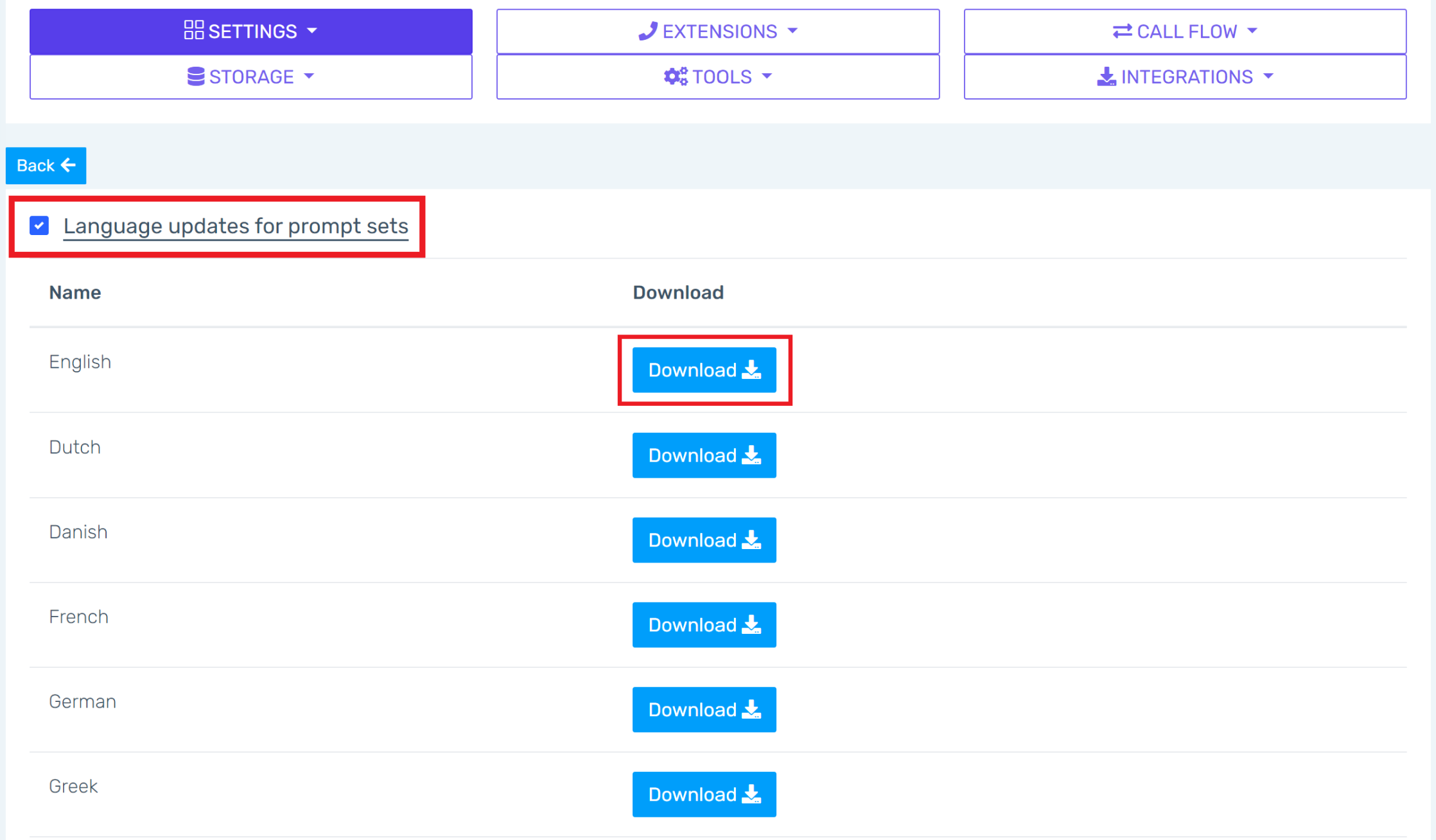- Old KB
- Control Portal
- Troubleshooting Guides
-
1Stream Platform
- Admin User Functions
- Application Download
- AutoTask Integration
- BrightGauge
- Call Routing Features
- Call Tools
- ConnectWise Integration
- CrewHu
- CRM Management
- DropBox Integration
- End User Management
- Enterprise Portal
- HubSpot Integration
- Freshdesk Integration
- General Troubleshooting
- Hudu
- InfusionSoft Integration
- Insightly
- Liongard Integration
- Kaseya BMS
- MSPbots Integration
- OneDrive Integration
- Power BI
- Progressive Dialer
- Reports
- Salesforce
- ServiceNow Integration
- Signal
- SyncroMSP
- ZenDesk Integration
- Halo Integration
- Transcription and Analytics
-
Control Portal
- Auto Attendant Functionality
- BLF Keys
- bvoip Fundamentals
- Call Flow
- Call Queue
- Call Recordings
- Call Rules
- Desktop Application User Documentation
- Dial Codes
- DIDs
- Extensions
- Extension Tools
- FAQs
- Google Integration
- Microsoft 365
- Multifactor Authentication
- Phone Hours
- Settings
- Security
- Shop
- SIP Trunks
- SIPTrunk.com Partnership
- Storage
- System Notifications
- System Tools
- Troubleshooting Guides
- Users
- Webclient User Documentation
- Whitelabelling
- Zoho Integration
- WhatsApp Integration
-
Device Management & Provisioning
-
Nucleus for Microsoft Teams
-
1Stream Client
-
Messaging
Voicemail Transcription Troubleshooting Guide
This article will provide the common steps used to troubleshoot voicemail transcription not working.
Google Cloud API Key is in Place
Ensure that the voicemail transcription is configured correctly by confirming the Google Speech API Key is in place. To ensure this, follow the Voicemail Transaction setup documentation.
If you have already initially configured this, confirm the Google Speech API Key is still in place in the bvoip phone system. You can confirm this by navigating to the Overview menu in your bvoip phone system. Head to Settings and then navigate to the Voicemail section.
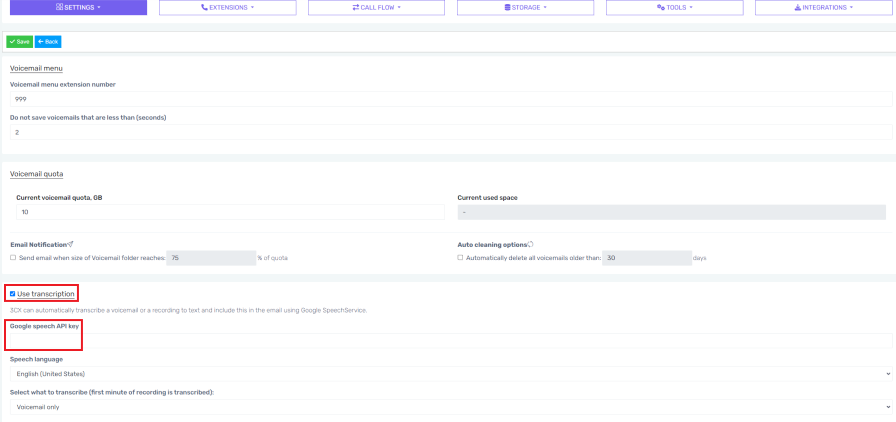
Reset the SMTP Engine
Once you have confirmed the Google Speech API Key is correct and in place, reset the SMTP Engine.
On the Overview page of the bvoip phone system, the option to reset the SMTP engine is available.
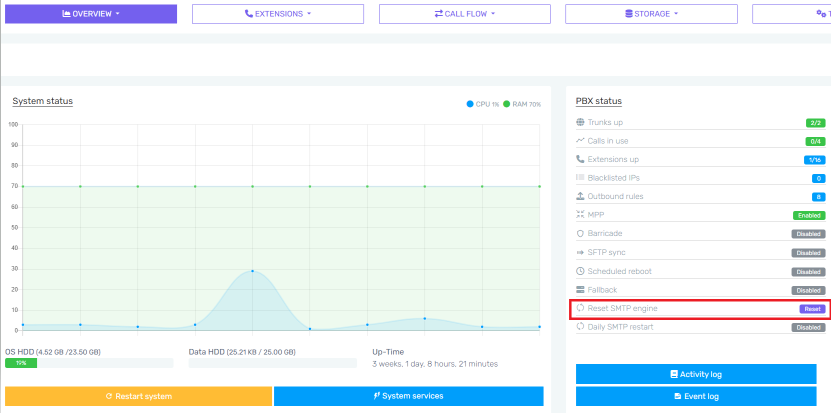
System Prompts are Up to Date
The bvoip phone system System Prompts can also be reviewed to ensure they are running on the most up to date versions. To view the System Prompts, navigate to the Overview menu in your bvoip phone system. Head to Settings and then navigate to the System Prompts section.
Once here, check the box for Language Updates for Prompts Set. Once this is checked, Download the appropriate language prompts. Once Download is clicked, the language prompts will be updated.