- Old KB
- 1Stream Platform
- Application Download
-
1Stream Platform
- Admin User Functions
- Application Download
- AutoTask Integration
- BrightGauge
- Call Routing Features
- Call Tools
- ConnectWise Integration
- CrewHu
- CRM Management
- DropBox Integration
- End User Management
- Enterprise Portal
- HubSpot Integration
- Freshdesk Integration
- General Troubleshooting
- Hudu
- InfusionSoft Integration
- Insightly
- Liongard Integration
- Kaseya BMS
- MSPbots Integration
- OneDrive Integration
- Power BI
- Progressive Dialer
- Reports
- Salesforce
- ServiceNow Integration
- Signal
- SyncroMSP
- ZenDesk Integration
- Halo Integration
- Transcription and Analytics
-
Control Portal
- Auto Attendant Functionality
- BLF Keys
- bvoip Fundamentals
- Call Flow
- Call Queue
- Call Recordings
- Call Rules
- Desktop Application User Documentation
- Dial Codes
- DIDs
- Extensions
- Extension Tools
- FAQs
- Google Integration
- Microsoft 365
- Multifactor Authentication
- Phone Hours
- Settings
- Security
- Shop
- SIP Trunks
- SIPTrunk.com Partnership
- Storage
- System Notifications
- System Tools
- Troubleshooting Guides
- Users
- Webclient User Documentation
- Whitelabelling
- Zoho Integration
- WhatsApp Integration
-
Device Management & Provisioning
-
Nucleus for Microsoft Teams
-
1Stream Client
-
Messaging
Utilizing 1Stream's Click-To-Dial Chrome Extension
This article provides a walkthrough on the setup of the 1Stream's Click-To-Dial Chrome extension.
1Stream Level Feature Notice
This feature is available for only View level 1Stream users and up. If you would like this feature to be available, then please reach out to your bvoip Sales Representative to upgrade user licensing.
Downloading the Chrome Extension
- Log into the 1Stream portal.
- Go to Administration.
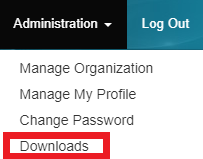
- Select the Downloads option from the drop-down menu. The Downloads page will appear.

- Scroll down to the Chrome Extension download box.

- Click on the Extension Name. You will be redirected to the extension page in the Chrome Store.
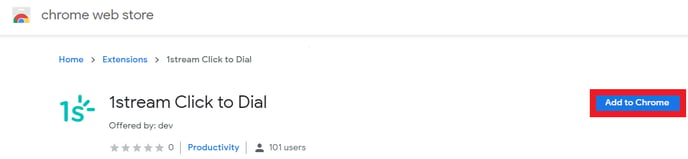
- Click on the Add to Chrome button. A prompt will appear to confirm adding the extension.
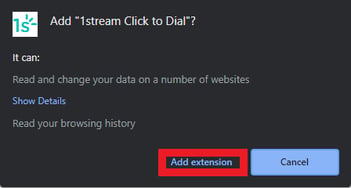
- Click the Add Extension button.
Configuring the Chrome Extension
- Open a browser tab to your 1Stream connected CRM.

- Scroll upto the Puzzle icon in your Chrome Browser. A pop-up will appear showing the installed browser extensions.
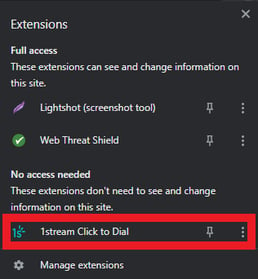
- Click on the 1Stream Click to Dial option. A new pop-up will appear to configure 1Stream's Click-To-Dial extension.
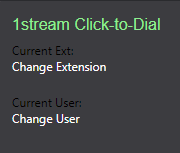
- Click on the Change Extension text under Current Ext. A white textbox will appear.
- In the textbox, type in the desired extension number from the phone system.
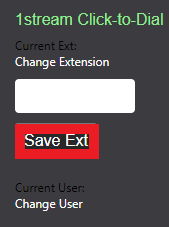
- Click the Save Ext button.
- Click on the Change User text under Current User. A white textbox will appear.
- In the textbox, type in the desired 1Stream user information.
- Click the Save User button.
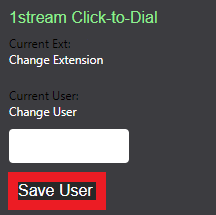
The extension is now configured and ready to use!
Is 1Stream Greyed Out?
This indicates that the CRM or browser page is not compatible with the 1Stream Chrome Extension.
Using the Click-To-Dial Chrome Extension
- Login to your CRM browser page.
- Look up any Contact with a phone number. The 1Stream icon will reflect next to any phone number listed in the CRM page.
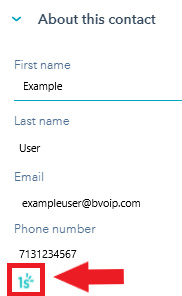
- Click on the 1Stream icon next to the desired number. The call will trigger a dial out in the bvoip softphone to the selected number.
