- Old KB
- Nucleus for Microsoft Teams
- Troubleshooting and Common Issues
-
1Stream Platform
- Admin User Functions
- Application Download
- AutoTask Integration
- BrightGauge
- Call Routing Features
- Call Tools
- ConnectWise Integration
- CrewHu
- CRM Management
- DropBox Integration
- End User Management
- Enterprise Portal
- HubSpot Integration
- Freshdesk Integration
- General Troubleshooting
- Hudu
- InfusionSoft Integration
- Insightly
- Liongard Integration
- Kaseya BMS
- MSPbots Integration
- OneDrive Integration
- Power BI
- Progressive Dialer
- Reports
- Salesforce
- ServiceNow Integration
- Signal
- SyncroMSP
- ZenDesk Integration
- Halo Integration
- Transcription and Analytics
-
Control Portal
- Auto Attendant Functionality
- BLF Keys
- bvoip Fundamentals
- Call Flow
- Call Queue
- Call Recordings
- Call Rules
- Desktop Application User Documentation
- Dial Codes
- DIDs
- Extensions
- Extension Tools
- FAQs
- Google Integration
- Microsoft 365
- Multifactor Authentication
- Phone Hours
- Settings
- Security
- Shop
- SIP Trunks
- SIPTrunk.com Partnership
- Storage
- System Notifications
- System Tools
- Troubleshooting Guides
- Users
- Webclient User Documentation
- Whitelabelling
- Zoho Integration
- WhatsApp Integration
-
Device Management & Provisioning
-
Nucleus for Microsoft Teams
-
1Stream Client
-
Messaging
Using The Correct Teams License
This article will provide an elaboration on removing the default user licensing in preparation for the bvoip Teams Integration.
Why Remove the Default Licensing?
Part of our process in setting up the Teams Integration with the bvoip phone system is arranging for Teams direct routing. The Microsoft 365 Domestic Calling Plan is a defaulted trial plan intended by Microsoft for users to see that the Teams system works.
If this license is present you will receive an error that says:
Cannot modify the parameter: "OnPremLineURI" because it is restricted for the user service plan: MCOProfessional,MCOMEETADD,MCOEV,MCOPSTN1.
The Correct Licensing
Our recommended user licensing is listed below for optional functionality:
- Microsoft E5 licensing
- Microsoft E3 with a Microsoft 365 phone license.
- Microsoft Business with a Microsoft 365 phone license.
A Note About Licensing Changes
Please note that license changes have a 24 hour propagation period with Microsoft to fully be reflected.
Removing the Microsoft Domestic Calling Plan
- Log into the Microsoft 365 Admin Center.
-
Navigate to the Users section.
-
Select the Active Users subsection.
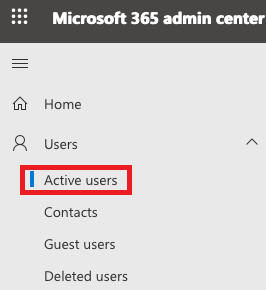
-
Select the desired user.
-
Navigate to the Licenses and Apps tab.
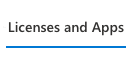
-
Expand the Apps section.
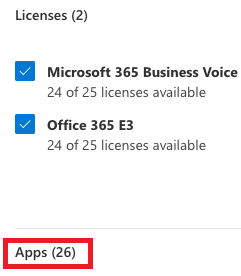
-
Uncheck the box for the Microsoft 365 Domestic Calling Plan.
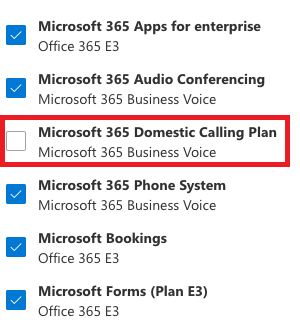
-
Click the Save Changes button.
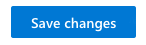
Once the Microsoft 365 Admin Center confirms that the licensing changes have occurred for the specified user, Teams will be able to be linked to the phone system.
