- Old KB
- 1Stream Platform
- Application Download
-
1Stream Platform
- Admin User Functions
- Application Download
- AutoTask Integration
- BrightGauge
- Call Routing Features
- Call Tools
- ConnectWise Integration
- CrewHu
- CRM Management
- DropBox Integration
- End User Management
- Enterprise Portal
- HubSpot Integration
- Freshdesk Integration
- General Troubleshooting
- Hudu
- InfusionSoft Integration
- Insightly
- Liongard Integration
- Kaseya BMS
- MSPbots Integration
- OneDrive Integration
- Power BI
- Progressive Dialer
- Reports
- Salesforce
- ServiceNow Integration
- Signal
- SyncroMSP
- ZenDesk Integration
- Halo Integration
- Transcription and Analytics
-
Control Portal
- Auto Attendant Functionality
- BLF Keys
- bvoip Fundamentals
- Call Flow
- Call Queue
- Call Recordings
- Call Rules
- Desktop Application User Documentation
- Dial Codes
- DIDs
- Extensions
- Extension Tools
- FAQs
- Google Integration
- Microsoft 365
- Multifactor Authentication
- Phone Hours
- Settings
- Security
- Shop
- SIP Trunks
- SIPTrunk.com Partnership
- Storage
- System Notifications
- System Tools
- Troubleshooting Guides
- Users
- Webclient User Documentation
- Whitelabelling
- Zoho Integration
- WhatsApp Integration
-
Device Management & Provisioning
-
Nucleus for Microsoft Teams
-
1Stream Client
-
Messaging
Downloading the 1Stream Legacy Desktop Application
This article will provide a walkthrough on downloading and accessing the 1Stream legacy desktop application.
Application Deprecation Notice
We have transformed the desktop application into a Chrome Extension that overlays on top of the bvoip WebClient. To setup the extension, please see our 1Stream Client Chrome Extension article.
Downloading the Legacy Desktop Application
- Log into the 1Stream portal.
- Go to Administration.
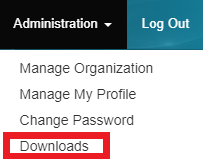
- Select the Downloads option from the drop-down menu. The Downloads page will appear.

- Scroll down to the Desktop Client Download box.

- Click on the version of the 1Stream Legacy Desktop Application that applies to your computer OS. The file will download to your machine.
- Open the file. Once the 1Stream Legacy Desktop Application has run, a login prompt will appear for 1Stream.
- Log into 1Stream with the credentials provided in your welcome email.
The desktop application is now ready to use! For guidance on some of the items that you can do in 1Stream, please refer to our 1Stream Getting Started Guide.
Other Applications
1Stream has two Chrome Extensions that can be used, depending on your needs:
- 1Stream Client Chrome Extension - Perfect for those who are using the bvoip Webclient and don't want two applications open at the same time.
- Utilizing 1Stream's Click-to-Dial Chrome Extension - Perfect for those who want to be able to call out with the click of their mouse to a specified number.
