This article will walk through how to use the SMS to Email feature with SIPTrunk.com
Haven't set up the SMS to Email functionality through SIPTrunk.com yet?
If you haven't set up the SMS to Email functionality with SIPTrunk.com yet, please refer to our SMS to Email Setup article.
Sending a New Outbound Message
-
Draft an email message from the email address tied to the SMS Enabled DID.
-
In the To field, enter an email address with this format:
CLIENTDID-SMSDID@sms.siptrunk.com
-
For example, the receiving phone number is 2051115555 and the SMS enabled DID in SIPTrunk.com is 2051110000. The email address to send the message to would be 2051115555-2051110000@sms.siptrunk.com
-
-
Enter the message to be sent in the body of the email draft.
-
Nothing needs to be entered in the Subject field as it does not get sent in the SMS message on the receiving end.
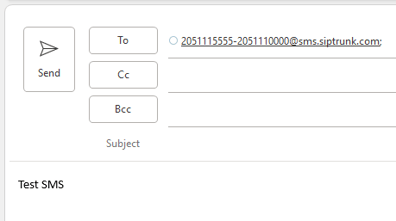
-
-
Click Send.
-
The SMS Message will be received on the recipients side with the text from the body of the email sent.
Receiving a New Inbound Message
When someone texts the SMS Enabled DID, the message will be delivered as an email message, based on the email address set in the SIPTrunk.com account for each SMS Enabled DID.
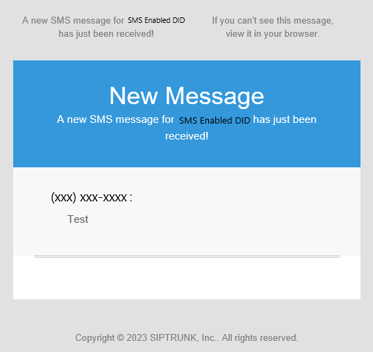
The email received will indicate what SMS Enabled DID the incoming message was received on. The body of the New Message email will indicate which phone number sent the SMS Message and what was sent.
Receiving a New Inbound Message with an Image Attached
When someone texts the SMS Enabled DID with an image attachment, the message will be delivered as an email message, based on the email address set in the SIPTrunk.com account for each SMS Enabled DID, and the image will be attached.
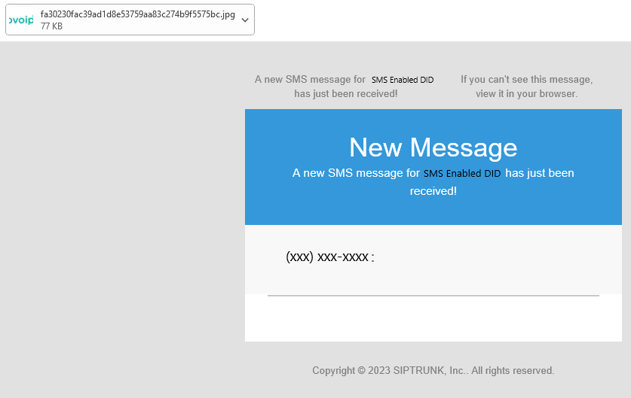
MMS and Images Compatibility
Image attachments can only be received. Image attachments cannot be sent outbound from the email address tied to the SMS Enabled DID in SIPTrunk.com.
Replying to a Received Message
- Click Reply on the email message received.
- In the body of the email, type the message to be sent back.
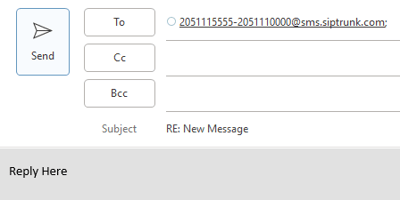
- Click Send.
- The reply will be received on the recipients end as an incoming SMS message.
