- Old KB
- Device Management & Provisioning
- Management and Provisioning Platform
-
1Stream Platform
- Admin User Functions
- Application Download
- AutoTask Integration
- BrightGauge
- Call Routing Features
- Call Tools
- ConnectWise Integration
- CrewHu
- CRM Management
- DropBox Integration
- End User Management
- Enterprise Portal
- HubSpot Integration
- Freshdesk Integration
- General Troubleshooting
- Hudu
- InfusionSoft Integration
- Insightly
- Liongard Integration
- Kaseya BMS
- MSPbots Integration
- OneDrive Integration
- Power BI
- Progressive Dialer
- Reports
- Salesforce
- ServiceNow Integration
- Signal
- SyncroMSP
- ZenDesk Integration
- Halo Integration
- Transcription and Analytics
-
Control Portal
- Auto Attendant Functionality
- BLF Keys
- bvoip Fundamentals
- Call Flow
- Call Queue
- Call Recordings
- Call Rules
- Desktop Application User Documentation
- Dial Codes
- DIDs
- Extensions
- Extension Tools
- FAQs
- Google Integration
- Microsoft 365
- Multifactor Authentication
- Phone Hours
- Settings
- Security
- Shop
- SIP Trunks
- SIPTrunk.com Partnership
- Storage
- System Notifications
- System Tools
- Troubleshooting Guides
- Users
- Webclient User Documentation
- Whitelabelling
- Zoho Integration
- WhatsApp Integration
-
Device Management & Provisioning
-
Nucleus for Microsoft Teams
-
1Stream Client
-
Messaging
Updating Firmware in the Managed Provisioning Portal
This article will provide a walkthrough on how to update a device's firmware within the Managed Provisioning Portal.
Why Update Firmware
If a device is using the Managed Provisioning Portal, it is essential to ensure that the firmware is up-to-date to ensure proper functionality and connection of the device.
Version Selection
If you are unsure of the preferred firmware version, please refer to the device's manufacturer website.
Where to Update Firmware
- Log into the Managed Provisioning Portal.
- Go to the Customers menu.
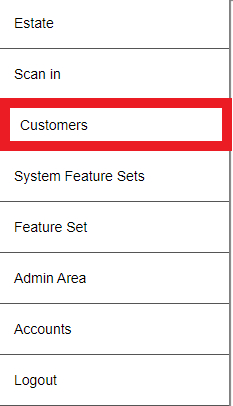
- Click on the desired Customer.
- Scroll down to the Devices section.
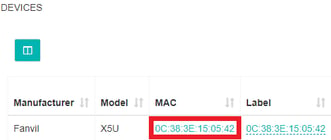
- Select the desired device by the clicking on the MAC address. The Device Details screen will appear.
- Scroll down to the Firmware Version option.
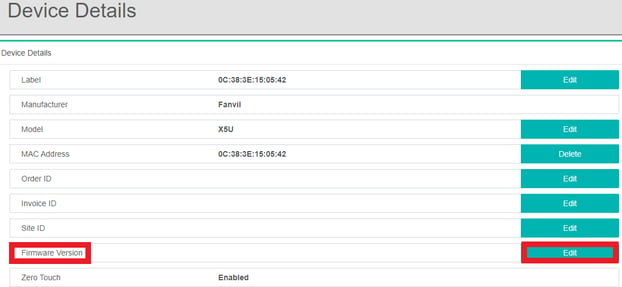
- Click on the Edit button. The Editing Firmware pop-up will appear.
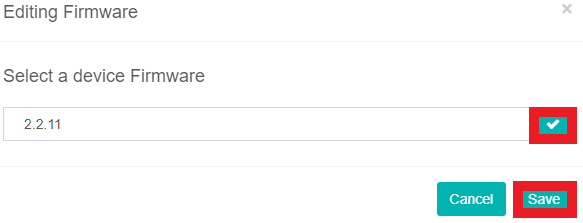
- Select the desired Firmware version.
- Click the Save button.
- Factory Reset the device to re-provision it.
When the phone device re-provisions, it will update the firmware.
