This article will provide a walkthrough on setting up the ticket number call routing feature within 1Stream.
1Stream Level Feature Notice
This feature is available for only Engage level 1Stream users and up. If you would like this feature to be available, then please reach out to your bvoip Sales Representative to upgrade user licensing.
Feature Activation Notice
Once you have setup everything for ticket based routing in 1Stream, a ticket will need to be submitted to request that the feature be activated so that the phone system part of the setup can be completed.
Setting up the Ticket Routing in 1Stream
- Log into the 1Stream Portal.
- Go to the Administration menu.

- Choose the Manage Organization option. The page will refresh.
- Scroll to the 1Stream Administration section.

- In the Ticket Lookup Success Ext field, add in the extension that should receive only callers with their ticket numbers.
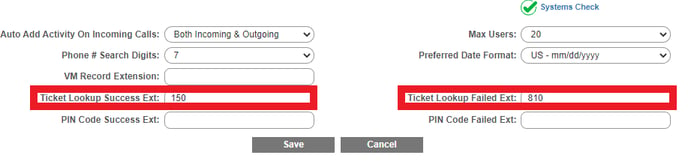
- In the Ticket Lookup Failed Ext field, add in the extension that should receive callers that do not have their ticket numbers.
- Click the Save button.
Want the Ticket to Route to the Last Agent?
Placing an asterisk in the Ticket Lookup Success Extension field will place calls to the last active person working on the caller's provided ticket number for ConnectWise users. AutoTask users can expect this functionality to be based on the ticket owner.
Setup Variation Notice
The instructions below reflect setup based on having the IVR go directly to the function. However, the setup can be be applied similarly through a Key Press in the IVR.
Setting up Ticket Routing in the Phone System
- Log into the bvoip Phone System.
- Go to the Call Flow section.
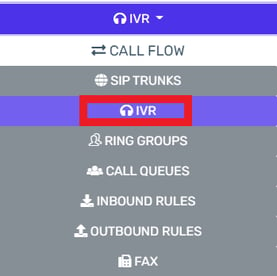
- Select the IVR subsection.
- Edit or Create the IVR that should be routing the Ticket calls.
- Scroll down to the Destination for invalid or no DTMF input section.
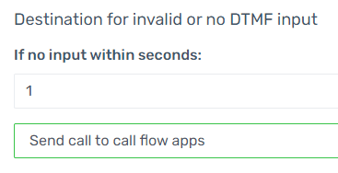
- In the If No Input Within Seconds field, add the number of second before routing the call to the Ticket Lookup prompt.
- In the drop-down directly beneath, select the Send Call to Call Flow Apps option. The Destination drop-down will then appear.

- In the Destination drop-down, select the TicketLookup.Main option.
- Click the Save button.
