-
1Stream Platform
- Admin User Functions
- Application Download
- AutoTask Integration
- BrightGauge
- Call Routing Features
- Call Tools
- ConnectWise Integration
- CrewHu
- CRM Management
- DropBox Integration
- End User Management
- Enterprise Portal
- HubSpot Integration
- Freshdesk Integration
- General Troubleshooting
- Hudu
- InfusionSoft Integration
- Insightly
- Liongard Integration
- Kaseya BMS
- MSPbots Integration
- OneDrive Integration
- Power BI
- Progressive Dialer
- Reports
- Salesforce
- ServiceNow Integration
- Signal
- SyncroMSP
- ZenDesk Integration
- Halo Integration
- Transcription and Analytics
-
Control Portal
- Auto Attendant Functionality
- BLF Keys
- bvoip Fundamentals
- Call Flow
- Call Queue
- Call Recordings
- Call Rules
- Desktop Application User Documentation
- Dial Codes
- DIDs
- Extensions
- Extension Tools
- FAQs
- Google Integration
- Microsoft 365
- Multifactor Authentication
- Phone Hours
- Settings
- Security
- Shop
- SIP Trunks
- SIPTrunk.com Partnership
- Storage
- System Notifications
- System Tools
- Troubleshooting Guides
- Users
- Webclient User Documentation
- Whitelabelling
- Zoho Integration
- WhatsApp Integration
-
Device Management & Provisioning
-
Nucleus for Microsoft Teams
-
1Stream Client
-
Messaging
The System Stopped Recording
This article will provide an explanation on why the phone system can stop recording any what can be done to correct it.
Recording Setting On
If you're not seeing that recording and voicemails are not being saved, the first thing that we recommend is ensuring that the recording option is enabled for the desired extensions and call queues.
If you're not sure how to enable these options, please refer to our Adjusting and Accessing Call Recording Settings and Managing Voicemail Setup and Settings articles.
Storage Room
If the recordings are enabled for the desired extension and call queues, the other item that needs to be reviewed is the storage space left on the phone system. To do this, you would need to review the quota.
The quota will show how much space there is total as well as how much has been used. In order to adjust the amount of space, the options are:
- Use the SFTP Synchronizer Tool to move aged recordings to another storage location.
- Use the Auto Clean Options in the Quota section to enable to deleting of recordings over a certain age.

Finding Quota on Voicemail
- Log into the bvoip phone system.
- Click on the Storage drop-down menu.
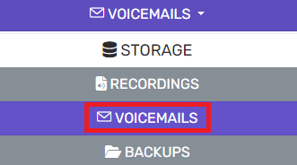
- Go to the Voicemail subsection.
- Select the Settings tab.

- Scroll down to the Voicemail Quota section.
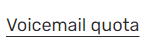
The total space used by voicemails will be listed as well as the ability to turn on the Auto clean functionality and notifications when a set amount of usage space is reached.
Finding Quota on Recordings
- Log into the bvoip phone system.
- Click on the Storage drop-down menu.
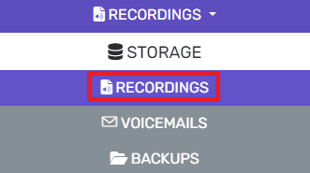
- Go to the Recordings subsection.
- Select the Quota tab.

The total used space and quota will be listed in addition to solutions for the storage of the recordings. You have the ability to enable the compression of the recordings, delete the records after 30 days and send out notifications when a set amount of usage space is reached.
