-
1Stream Platform
- Admin User Functions
- Application Download
- AutoTask Integration
- BrightGauge
- Call Routing Features
- Call Tools
- ConnectWise Integration
- CrewHu
- CRM Management
- DropBox Integration
- End User Management
- Enterprise Portal
- HubSpot Integration
- Freshdesk Integration
- General Troubleshooting
- Hudu
- InfusionSoft Integration
- Insightly
- Liongard Integration
- Kaseya BMS
- MSPbots Integration
- OneDrive Integration
- Power BI
- Progressive Dialer
- Reports
- Salesforce
- ServiceNow Integration
- Signal
- SyncroMSP
- ZenDesk Integration
- Halo Integration
- Transcription and Analytics
-
Control Portal
- Auto Attendant Functionality
- BLF Keys
- bvoip Fundamentals
- Call Flow
- Call Queue
- Call Recordings
- Call Rules
- Desktop Application User Documentation
- Dial Codes
- DIDs
- Extensions
- Extension Tools
- FAQs
- Google Integration
- Microsoft 365
- Multifactor Authentication
- Phone Hours
- Settings
- Security
- Shop
- SIP Trunks
- SIPTrunk.com Partnership
- Storage
- System Notifications
- System Tools
- Troubleshooting Guides
- Users
- Webclient User Documentation
- Whitelabelling
- Zoho Integration
- WhatsApp Integration
-
Device Management & Provisioning
-
Nucleus for Microsoft Teams
-
1Stream Client
-
Messaging
Textable Drip Campaigns
This article will explain how to use SMS based drip campaigns within Textable.
Creating Textable Drip Campaigns
- Log into Textable.
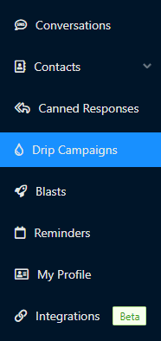
- Go to the Drip Campaigns menu.
- Click on the Create New Campaign button. A side window will appear to help create the Drip Campaign.
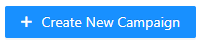
- In the Campaign Name field, name the Campaign.
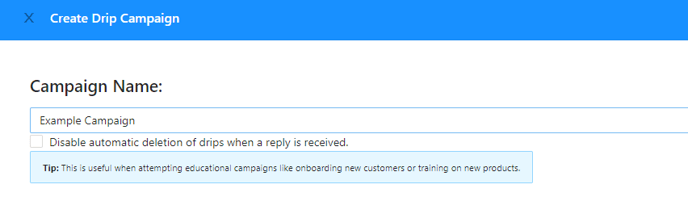
- If desired, Click on the Disable automatic deletion of drips when a reply is received checkbox.
- In the Drip textbox, input the desired drip message. Alternatively, you can click on the Upload Attachment button to import a desired message file.
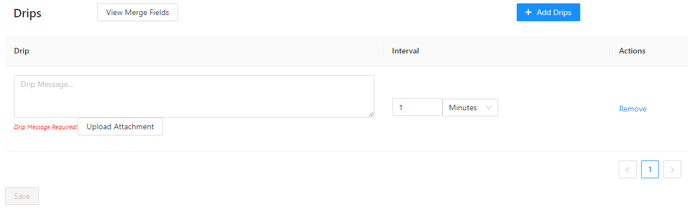
- Under Interval, select the desired time frame.
- Click on the Add Drips button to add additional drip messages.
- Click the Save button when done.
The campaigns will then be listed on the Drip Campaigns page, with the ability to be deleted or edited.
Using a Drip Campaign
- Log into Textable.
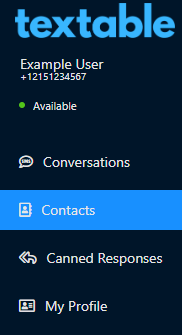
- Go to Contacts.
- Select a current contact by clicking on them. The conversation text will appear.
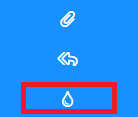
- Click on the Drip icon. The Apply Drip Campaign to Contact pop-up will appear.
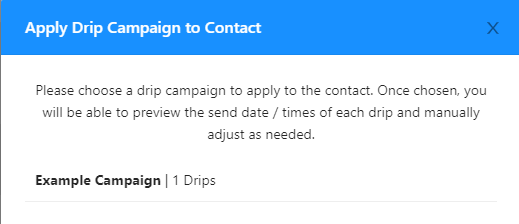
- Select the desired Drip Campaign. A second pop-up will appear displaying a preview of the Drip Campaign.
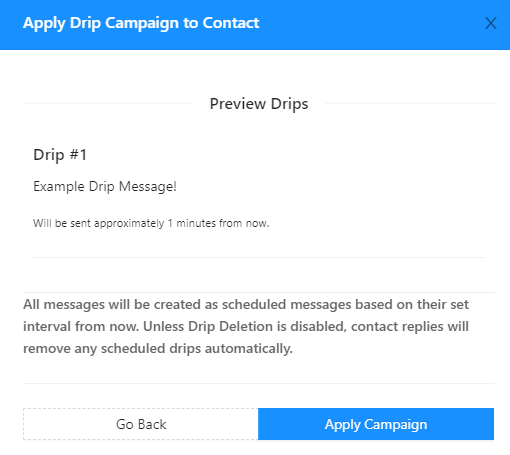
- Click on the Apply Campaign button. A confirmation pop-up will appear.
- Click on the Ok button.
The Campaign will then trigger at the allotted time.
