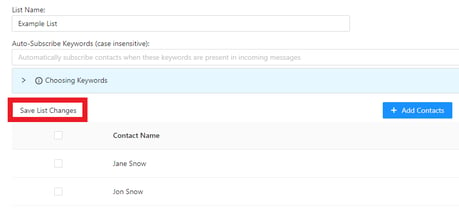-
1Stream Platform
- Admin User Functions
- Application Download
- AutoTask Integration
- BrightGauge
- Call Routing Features
- Call Tools
- ConnectWise Integration
- CrewHu
- CRM Management
- DropBox Integration
- End User Management
- Enterprise Portal
- HubSpot Integration
- Freshdesk Integration
- General Troubleshooting
- Hudu
- InfusionSoft Integration
- Insightly
- Liongard Integration
- Kaseya BMS
- MSPbots Integration
- OneDrive Integration
- Power BI
- Progressive Dialer
- Reports
- Salesforce
- ServiceNow Integration
- Signal
- SyncroMSP
- ZenDesk Integration
- Halo Integration
- Transcription and Analytics
-
Control Portal
- Auto Attendant Functionality
- BLF Keys
- bvoip Fundamentals
- Call Flow
- Call Queue
- Call Recordings
- Call Rules
- Desktop Application User Documentation
- Dial Codes
- DIDs
- Extensions
- Extension Tools
- FAQs
- Google Integration
- Microsoft 365
- Multifactor Authentication
- Phone Hours
- Settings
- Security
- Shop
- SIP Trunks
- SIPTrunk.com Partnership
- Storage
- System Notifications
- System Tools
- Troubleshooting Guides
- Users
- Webclient User Documentation
- Whitelabelling
- Zoho Integration
- WhatsApp Integration
-
Device Management & Provisioning
-
Nucleus for Microsoft Teams
-
1Stream Client
-
Messaging
Textable Contact Lists
This article will provide a walkthrough of creating contact lists in the Textable application.
Creating Contact Lists
- Log into Textable.
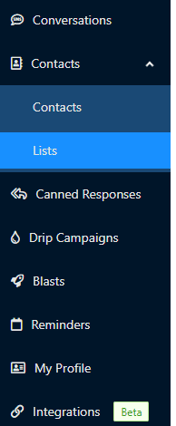
- Go to the Contacts menu. The menu will expand.
- Select the Lists submenu option.
- Click on the New List button. A slideover screen will appear.
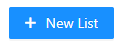
- In the List Name field, input a desired name.
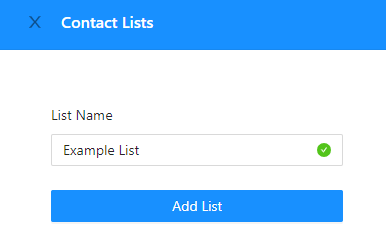
- Click on the Add List button.
You will then get confirmation of the list having been created.
Adding Contacts to the List
- Log into Textable.
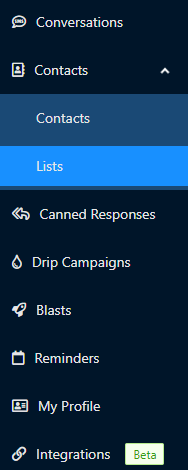
- Go to the Contacts menu. The menu will expand.
- Select the Lists submenu option.
- Click on the desired List.
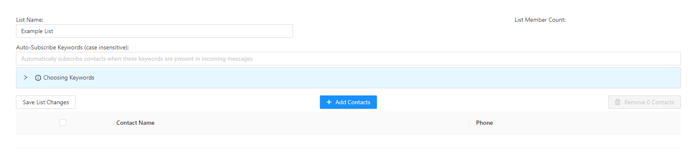
- In the Auto-Subscribe Keywords (case insensitive) field, input any desired keywords to help identify the list's members.
- Click on the Add Contacts button. The Contacts menu will slide out.
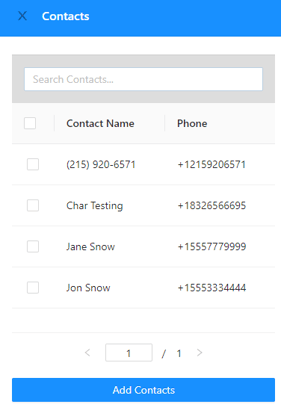
- Select the desired Contacts to be added to the list.
- Click on the Add Contacts button when done.
- Click on the Save List Changes button once done.